Database Reference
In-Depth Information
Figure 6-10.
Storm user interface showing topology structure
The green circles in Figure
6-10
are bolts and the blue circle is a spout. The gray arrows are data flows, and the
timing information is shown in each object. This is a simple topology. To do anything meaningful, you would build
a larger structure. If you refresh the user interface (press F5), you will see the statistics update. You will always see a
current window of data showing the current data trend.
The data stream that this topology processes is boundless, meaning that if you want to stop it, you have to manually
kill it. You can do this by using the Storm
kill
command with the topology name, as I have done for my example:
[hadoop@hc1nn starter]$ storm kill exclamation-topology
2530 [main] INFO backtype.storm.thrift - Connecting to Nimbus at hc1nn:6627
2689 [main] INFO backtype.storm.command.kill-topology - Killed topology: exclamation-topology
Now, when I list the running Storm topologies, I can see that there are none running:
[hadoop@hc1nn starter]$ storm list
3326 [main] INFO backtype.storm.thrift - Connecting to Nimbus at hc1nn:6627
No topologies running.
To shut down Storm, you first stop the supervisor processes on each slave node. To find out which processes are
running, you use the
jps
command to see a list of processes and their process numbers. In my example, I can see
that the supervisor process on the host hc1r1m2 has a process ID of 17617. I can use this number with the Linux
kill
command to kill the process, as follows:
[hadoop@hc1r1m2 logs]$ jps
17617 supervisor
18134 Jps
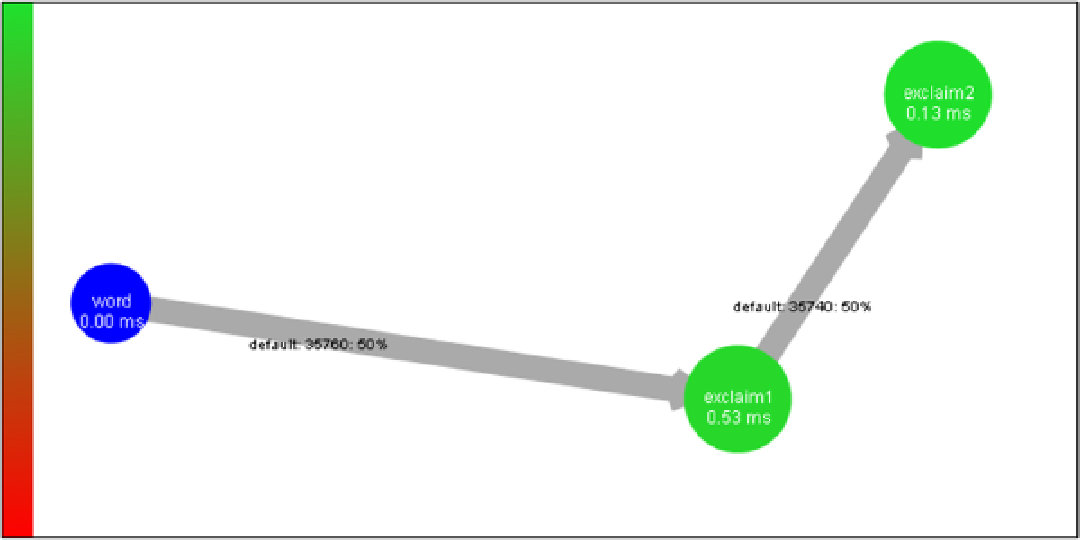
Search WWH ::

Custom Search