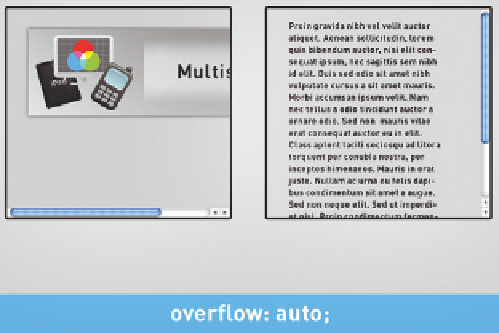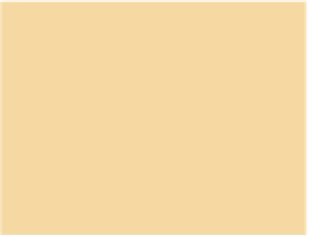Graphics Reference
In-Depth Information
Figure 3.16
The
auto
setting means that scroll bars
only appear when they are actually
needed
Since the Stage itself is ultimately just a DIV container, you can manually set
the overflow for the Stage, as well as for symbols. This is particularly important
when other Edge Animate compositions or other HTML elements are involved,
as is the case with a content management system. For such scenarios, the stan-
dard setting
visible
is not suitable.
.
CSS Equivalent
This Edge Animate method
corresponds to the CSS
overlow
property. For example, if you set the
Overlow
option to
auto
, the DOM
will be changed as follows:
style="overlow: auto;"
3.4.5 Cursor
You can also set the appearance of the mouse cursor individually for all assets
in your project. Simply select an element on the Stage and click the auto but-
ton on the Cursor section of the Property panel. A table with cursor icons from
which you can choose a mouse cursor is displayed. You should always be careful
when setting the cursor: for example, the pointer (hand icon) should be used
for all clickable elements; the other cursors should only be used if they are really
appropriate. Otherwise, they can be confusing to the user.
Figure 3.17
Edge Animate offers you many mouse
cursors