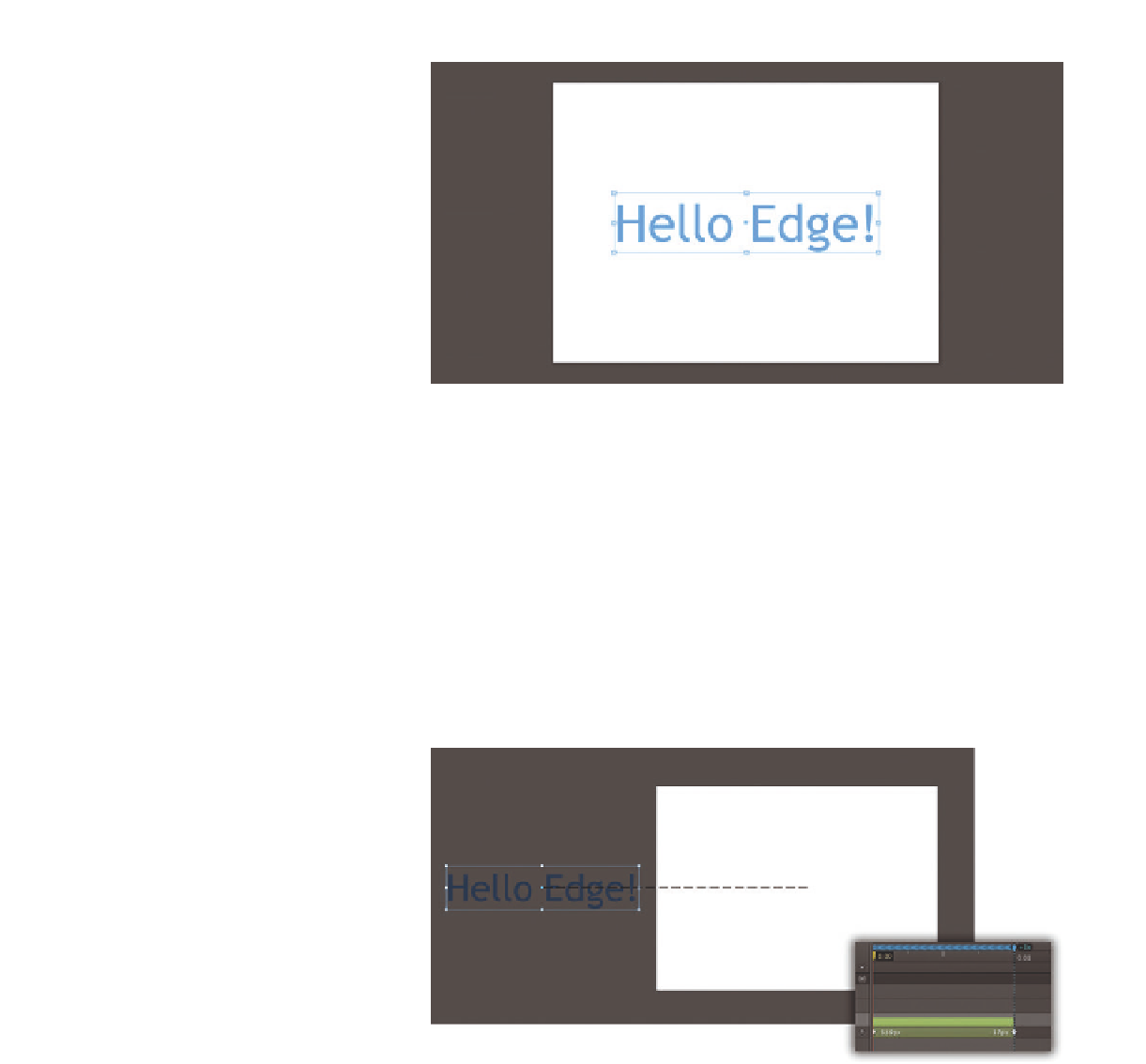Graphics Reference
In-Depth Information
3.
Now let's have the text fly from left to right on the Stage. To do this, we
need the Timeline and the Pin. First, enable the Pin by pressing the P key
on the keyboard so that the blue pin appears directly above the playhead
in the Timeline. The Pin is an easy way to create simple animations. It is sep-
arated from the playhead and can be moved to any point on the Timeline.
Let's do that now by pulling the blue pin to the right until we reach one
second (00:01). Now we can specify the starting position of the animation
by dragging the previously created text off the Stage to the left. Since
Auto-Keyframe Mode is enabled by default, the keyframes have already
been created, producing an animation. After each animation, disable the
Pin by pressing the P key on the keyboard to avoid any quick creation of
unintentional animations when you move elements.