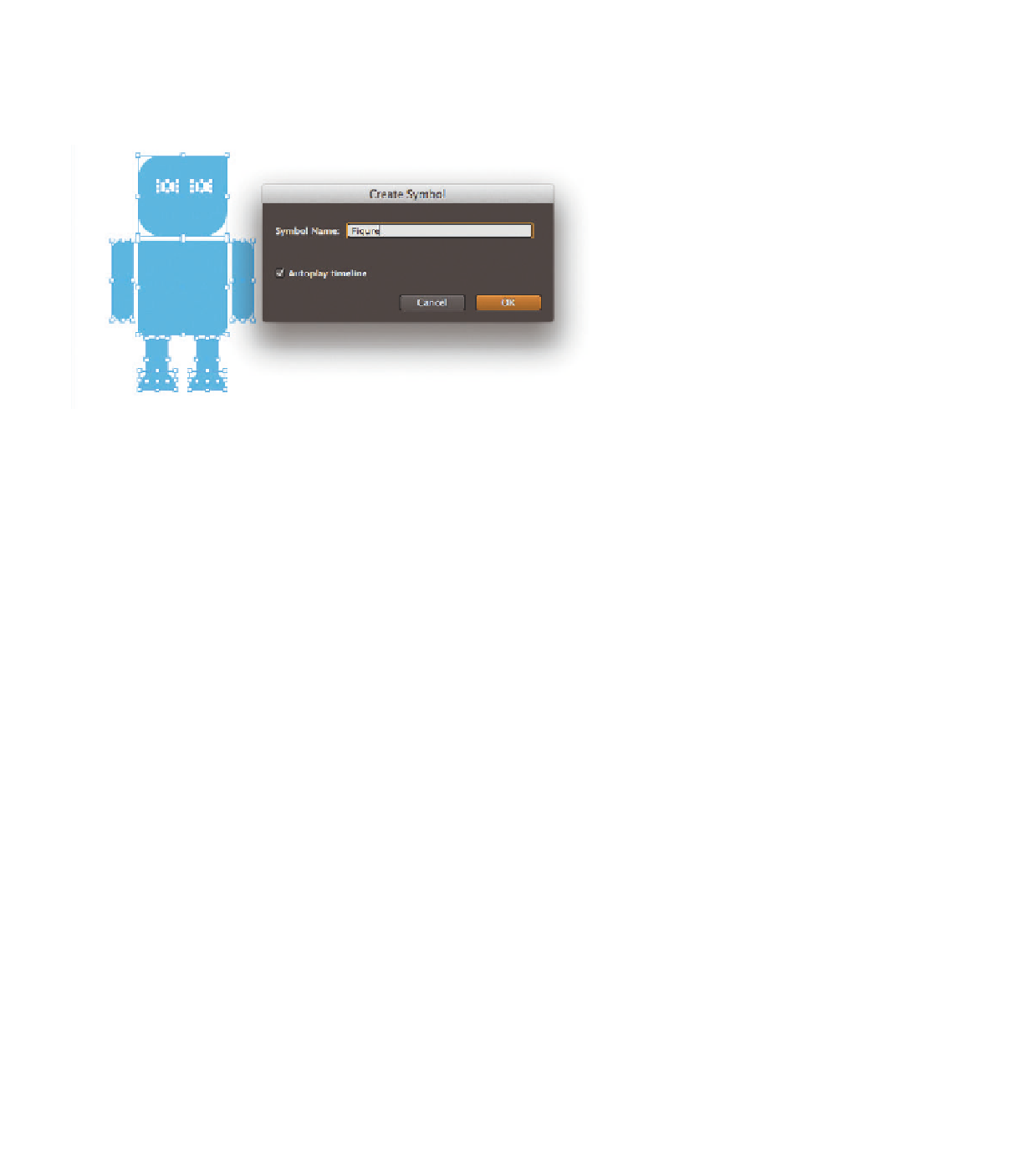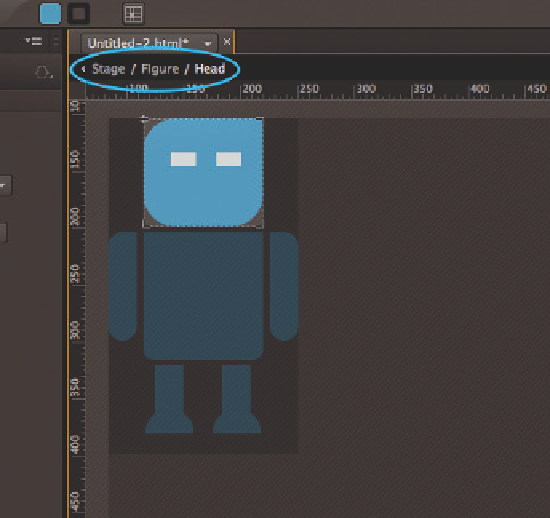Graphics Reference
In-Depth Information
Stage. If you want to deactivate autoplay, to allow a user interaction, for example,
you can simply deselect the option. Of course, you can also change this option in
the symbol's Property panel later, as described in section 3.7.5.
To change the contents of a symbol at a later point, you can open the symbol
by double-clicking it on the Stage. Not only does this let you make changes to
the elements contained in the symbol, it also gives you access to the symbol's
Timeline. Now you can create animations on the symbol's Timeline just like on
the composition's main Timeline.
The breadcrumb trail in the upper left corner of the Stage can be used to
navigate within the symbols, return to the Stage and the main Timeline, or move
between the parent and child levels of the composition.
Figure 4.11
The nesting order of symbols is visible in
the upper left