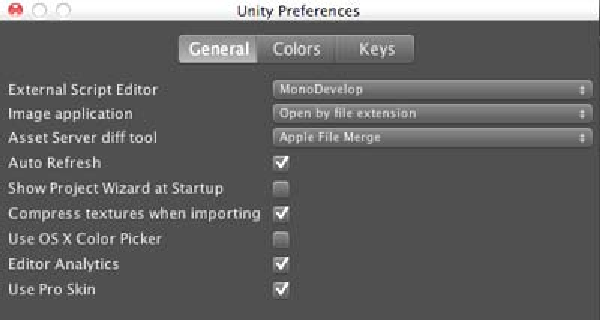Game Development Reference
In-Depth Information
Prepare for Lift Off
Now, we are just about to start coding, but first let's make it organized:
1. Create a new folder in your project window and name it
Scripting
. This folder will
contain our script for this chapter.
2. Next, we want to set up our Unity to use MonoDevelop as our main Scriping editor
(
Unity
|
Preferences
in Mac or
Edit
|
Preferences
in Windows).
3. We will see a Unity preferences window. In the
General
tab, go to the
External
Script Editor
and change
Use build-in editor (Unitron/UniSciTE)
to
MonoDevlop
by
clicking on
Browse…
and choose
Applications
|
Unity
|
MonoDevelop.app
in Mac
or
{unity install path}
|
Unity
|
MonoDevelop
|
MonoDevelop.exe
in Windows,
and we are done.
The default Unity script editor is set to
Unitron/UniSciTE
because they are the
built-in editors that are included in Unity from the beginning. MonoDevelop is
basically the IDE that is just included in Unity 3.X, which has a beter scriping
and debugging environment. We can see more informaion about how to set
up the MonoDevelop on this website:
http://unity3d.com/support/
documentation/Manual/HOWTO-MonoDevelop.html
.
Engage Thrusters
1. First, go to
Assets
|
Create
|
Javascript
and name our script as
CharacterController_2D
.
2. Double-click on the script; it will open the
MonoDevelop
window.