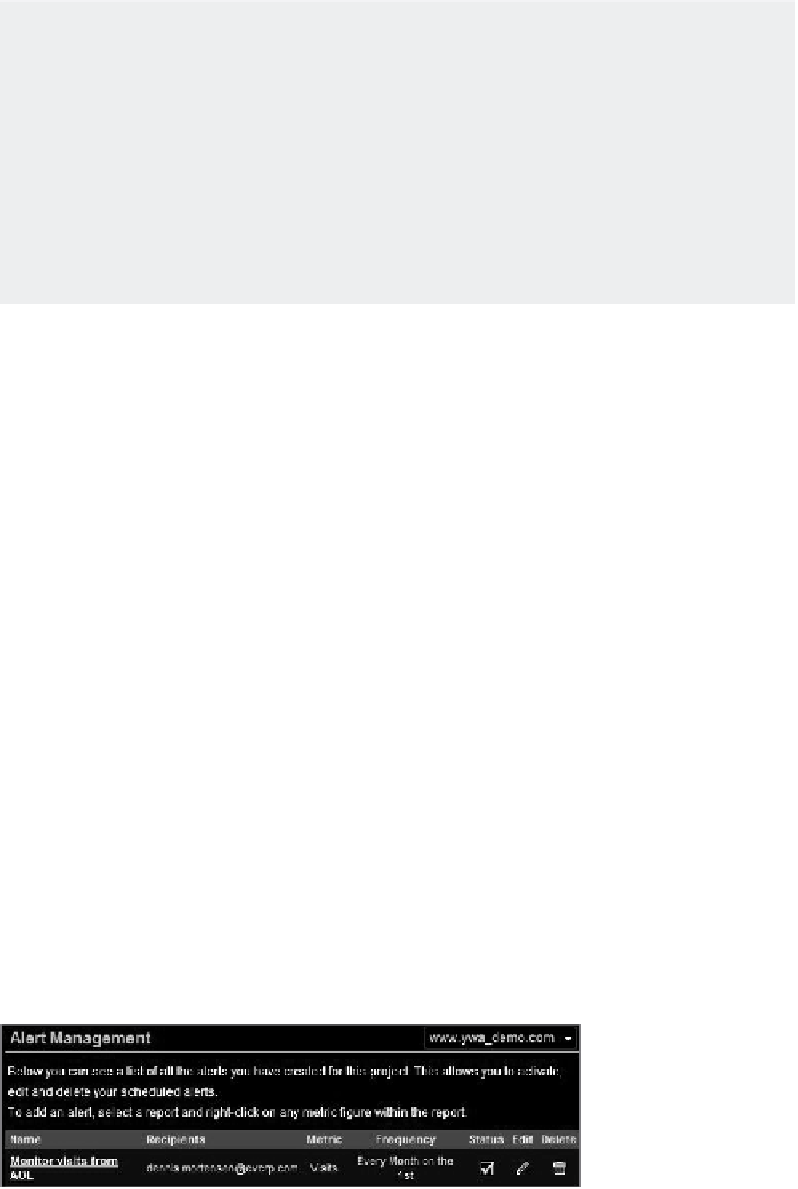Information Technology Reference
In-Depth Information
Handling Alerts
As I recommended with color coding, only set up alerts that you plan to take action on. Before
you set your alerts, have a clear set of processes in place for handling an alert. These processes
might include:
Closing a campaign down
•
Flagging a campaign for optimization
•
Asking the web optimization team to explain why the average time spent on site declined
•
more than 20 percent last month
the alert triggers only deal with positives and negatives. You can use an abso-
lute number—such as the number of visits above 2,500, as you saw in Figure 7.2—or
an increase, defined as an absolute number or percentage. You can define an increase as
more than 500 visits or more than 10 percent, for example.
Just as with color coding, remember that this is an alert service, so if you receive
10 alerts a day but do not act on them, you might as well not receive any alerts at all.
so think hard about where to set the triggers, and you should not be afraid to adjust
them later.
You can practice by first applying a number so low that the alert is triggered
immediately, as shown in Figure 7.3. that way, you receive an email and confirm that
the trigger is working properly before applying the final number.
once your triggers are saved—and i am sure you can envision a scenario where
you have dozens and dozens of alerts running around the system checking metrics—
you will need a way to see what alerts you have running. Begin by choosing settings
>
scheduled email Reports
>
setup Alerts, as shown in Figure 7.4.
169
Figure 7.3
Testing this alert
Figure 7.4
Alert management