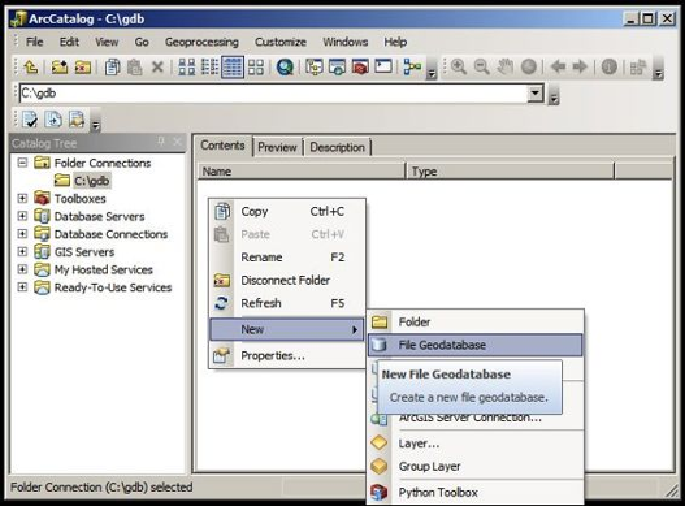Database Reference
In-Depth Information
2. Once you start the application, make sure you see the
Catalog Tree
window. This
is the folder view of your computer, and this is where we will be doing most of
the work.
3. To show the
Catalog Tree
window, point the cursor to the
Windows
menu and
then click on
Catalog Tree
.
4. Next, you need to specify the folder where you will create your
Bestaurants
geodatabase.
5. Using Windows Explorer, create a folder named
c:\gdb
. This is where the
geodatabase will go.
6. From the
Catalog Tree
window, right-click on the
Folder Connections
node and
click on
Connect to Folder…
. This feature allows you to connect to your Win-
dows folder.
7. Browse to the new folder you just created,
c:\gdb
, and then click on
OK
.
8. Select the folder and then right-click on the empty view to the right, point the
cursor to
New
, then click on
File Geodatabase
, as shown in the following screen-
shot: