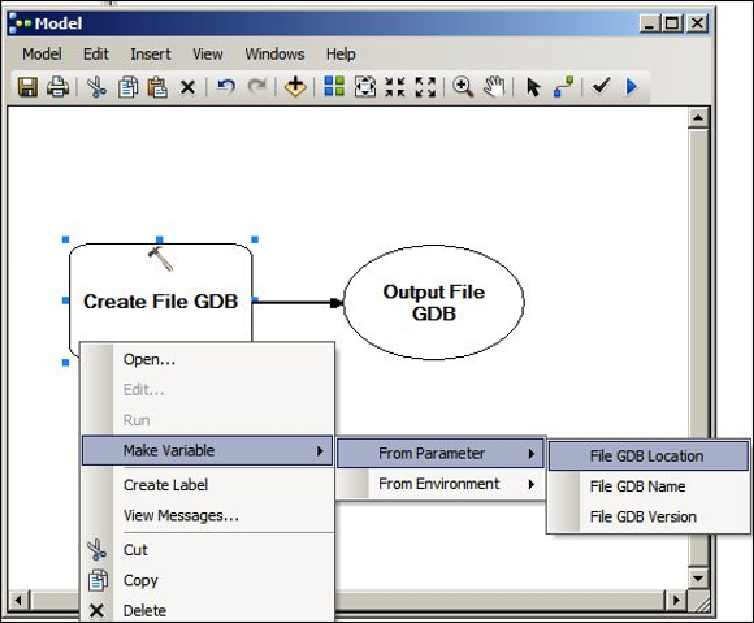Database Reference
In-Depth Information
variable name. You will have a list of all possible input parameters as shown in the fol-
lowing screenshot:
Similarly, add the
File GDB Location
and
File GDB Name
variables. Once you add the
second one, they will be drawn on top of each other. Move them around so they don't
overlap. These variables are still not exposed to the user as input. To do so, we need to
make them a model parameter. Right-click on
File GDB Location
and then click on
Model Parameter
. The letter
P
will be displayed on that variable, which means that this
variable is exposed as a parameter in the model interface. Make
File GDB Name
a model
parameter as well, as shown in the following screenshot: