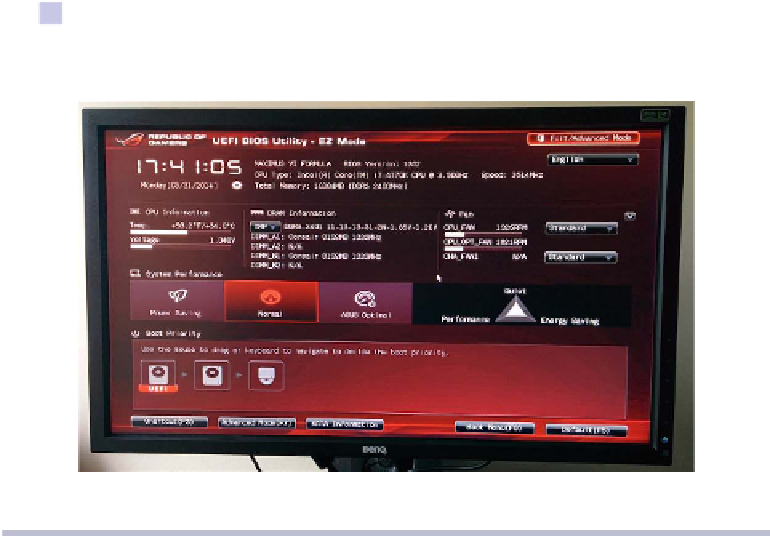Information Technology Reference
In-Depth Information
monitor. Plug the power cable into the PC's power supply, turn the power-
supply switch on, and press the power button on the front panel of the PC
case. If everything was assembled and connected correctly, you should hear
the internal fans whir and see your monitor flicker to life in a few seconds.
On the initial boot screen, you should see the message "New CPU installed!
Press enter Setup to configure your system. Press F1 to Run SETUP." Pressing
the
F1
key will bring you to the UEFI BIOS settings screen shown in the figure.
Choose to view the EZ Mode to see a snapshot of your hardware, similar to
the example in the figure.
Figure 69—The UEFI BIOS Utility EZ Mode screen
For now, accept the default values by pressing the
ESC
key on the keyboard,
then scroll to select the Save and Exit option. This will save the default
hardware-configuration settings and apply those settings each time the
computer boots up. We will change these settings later on, but for now the
defaults will get us far enough along to install an operating system. We will
do that in the next chapter.
Before we install an operating system, let's take a brief look at some of the
most exciting PC peripherals available today.
The Fun Stuff
Now that you have working PC hardware, you can reward yourself with some
accessories that will provide a bit of virtual rest and relaxation. None of the
peripherals discussed in this section are vital to your enjoyment of your new