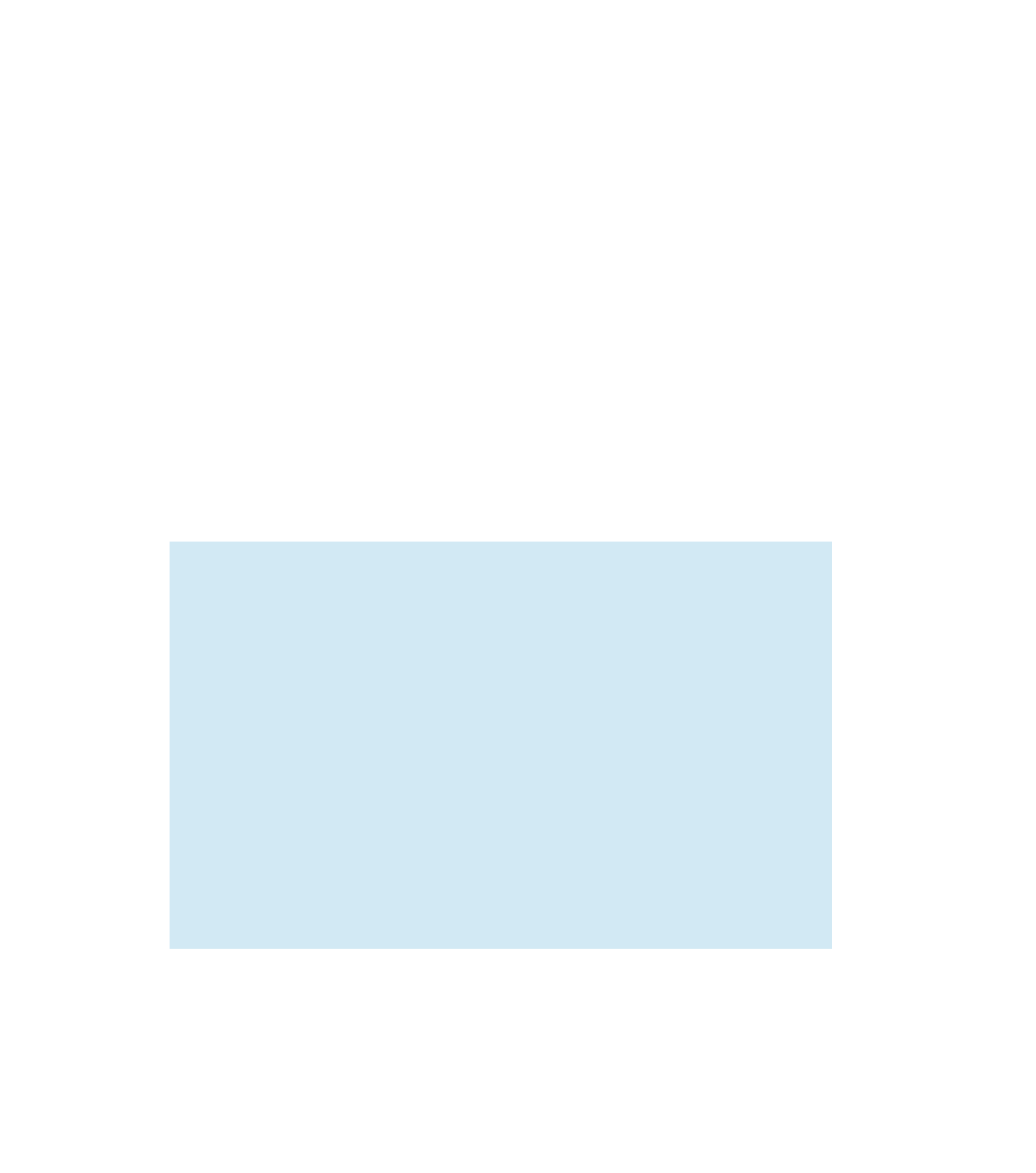Graphics Reference
In-Depth Information
then realize that they want to show the art against a different color web page. If this
strikes a chord for you, you'll need to separate the background from your image.
Because you've shot your work sensibly, it's on a white or black background.
That means it should be easy to select—probably much easier than trying to select the
object in the picture. In Photoshop, once you've selected most of the object back-
ground with the Magic Wand, you can use the Polygonal Lasso tool for those places
where the differences between the background and the object are too delicate for the
Magic Wand to see, and to clean up areas where the Magic Wand hasn't given you a
clean line.
The default for a digital photograph is only 72 dpi, but it has an enormous doc-
ument size. Document size and resolution are two sides of a mathematical equation
that describes how much information is in your file. To avoid throwing away valuable
information, always uncheck the “Resample Image” check box in the Image Size dialog
box before you change your document size or resolution on a newly imported photo.
To be safe, before you crop or resize any file, save the file you've been editing
and crop a copy. You may discover that you need more resolution after it's too late to
get it back without redoing all of your adjustments and edits.
Resampling image files
Eventually, you'll downsize your files to fit your portfolio design. When you downsize, you
are asking the software to resample the file. The program will throw away information,
downsampling to reach the smaller size. Downsampling is like doubling your resolution
while shrinking the onscreen size. It makes some art look much better, although somewhat
softer. Never upsize your scan. That's called interpolation, and results in the computer
creating pixels by mathematical guesswork and adding them to your file—very bad for a
portfolio piece.
It's better to resample only once, since files can require a little sharpening if they come
down more than 30 percent. Each time you sharpen, you coarsen your image, potentially
introducing artifacts. Resize and sharpen more than once, and your artwork deteriorates. If
you have Photoshop or another application that offers a Save for Web and Devices func-
tion, use it to handle your resizing at the same time that you optimize (see Chapter 7). It
will offer a better result than resizing by hand.