Graphics Reference
In-Depth Information
Post-scanning issues occur with all types of digitally captured art, both still
and motion. In fact, video-editing software packages, particularly the simplest encod-
ers like Windows Movie Maker and Apple QuickTime Pro, have many of the same filters
and tools to affect multiple frames as you can find in image-editing software like
Photoshop. The best adjustments are found in professional programs, like Apple Final
Cut Pro. If you understand the concepts behind issues like tone, color, resolution, and
sharpness, you can apply them equally well in any digital file.
It's critical to do your work on the right types of files, and in the right order.
Follow this sequence:
1. Change your file type.
2. Adjust brightness, contrast, and color.
3. Clean up and retouch your art.
4. Save a copy of the image.
5. Adjust document size and resolution, if needed.
6. Sharpen, if needed.
7. Optimize and save in a compressed format. (This is covered in Chapter 7.)
The video-editing process steps are the same, although the size of files usually
makes it necessary to edit first before applying cleanup filters and effects.
File types (formats) serve different purposes. You should select the format that
best suits your purpose at each stage of your working process.
If you are using a digital camera, you will either have no choice (JPEG is the
default) or you will be able to shoot and save in raw. Raw files can be opened in
Photoshop, but must be translated into an editable format before you can work with
them in the application or use them in a portfolio. When you create a digital file with
a scanner, you usually have a choice of what file format to save the file in.
When you create a file in an application, or move it into an application for
editing, you are working in a native file format—one “owned” by that application.
Although some native files open in other programs, most of the time a native format
is specific to the application that creates it.
When it's time to archive a file, move it into another application, or open it in
a different OS, you should save a copy of it in a universal format—one that many
applications can read and edit. For photographic or continuous tone files, that format
is usually TIFF. For illustration and print publications, it's usually EPS. For onscreen
moving image, AVI and MOV are the formats of choice. Good universal formats allow
you to save and return to editing without quality loss.