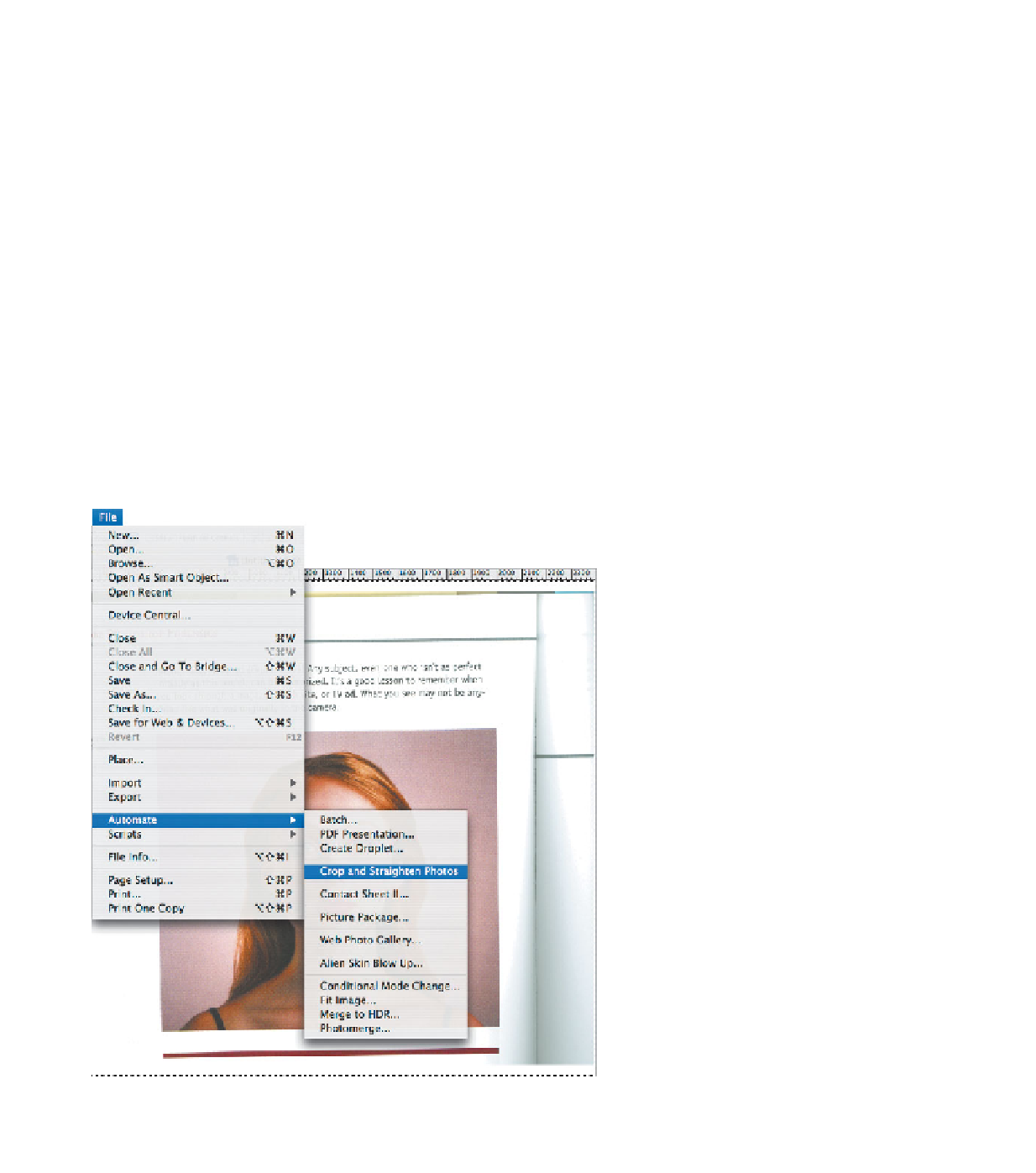Graphics Reference
In-Depth Information
Line art
Line art—pen and ink illustrations, marker or pencil sketches, and etchings—
looks like it would be easy work to reproduce. In fact, it's the hardest. Because it only
contains two elements (black and white), the lines break up into bitmaps. Diagonals
develop stair-stepping, and crosshatching can look like jagged arrangements of dots.
Scan line art at a much higher resolution than the screen quality you ulti-
mately need (1200 ppi is good). It's also a plus to have an original that is much larger
than the final image needs to be. Scaling down line art always makes it look better.
Flatbed scanning hints
There are several things you can do to improve the quality of your scans, some
of which are very low-tech:
•
Clean the scanner.
Every speck will reproduce. Don't depend on scanner
software that offers to clean up dust and scratches as you scan. It does a ter-
rific job on the obvious places but can sometimes mistake a critical detail for
a speck and eliminate it.
•
Square up your art.
It's easy to square up a small photo on a flatbed. It's
much harder to do that with a book, or an artwork that you'll need to scan
To square up scanned art, select all, then
choose File > Automate > Crop and Straighten
Photos while holding down the Option (Mac
OS) or Alt (Windows) key.
If Photoshop divides your scan into separate
elements, step backward. Select Image >
Canvas Size, make sure the canvas extension
color is white, and that the artwork is anchored
in the center of the grid. Increase the canvas
size, then try Crop and Straighten again.