Information Technology Reference
In-Depth Information
For the platforms listed, be certain to follow the path labeled “Cisco 2000, 2500, 3000, 4000 series;
Cisco 7000 series running Software Release 9.17(4) or later (Flash) or Cisco IOS Release 10.0 or later
(ROM); IGS running Software Release 9.1 or later” in the flowchart (see Figure 25-1).
For the step-by-step password recovery sequence for other platforms, see one of the following sections:
•
Password-Recovery Procedure: Platforms Running Recent Software Releases
•
Password-Recovery Procedure: Platforms Running Earlier Software Releases
•
Password-Recovery Procedure: IGS Running Software Prior to Software Release 9.1
•
Password-Recovery Procedure: Cisco 500-CS Communication Server
To complete this procedure, you must have a terminal or a personal computer (running
terminal-emulation software) connected to the console port of the router. In addition, make
sure that you know the break command key sequence.
Note
The following is the password-recovery procedure for Cisco platforms running current Cisco IOS
software:
Power-cycle the router.
Step 1
Use the break key sequence for your terminal or terminal emulation software within 60 seconds of
turning on the power.
The ROM monitor (>) prompt will appear.
Step 2
Enter the command
e/s 2000002
. (For Cisco 7000 series routers, enter
e/s XXXXXXXX
.) This
command examines the short (16-bit) memory location for the software configuration register.
Record the output resulting from this command. This is the software configuration register value.
Step 3
Enter
q
(quit) to return to the ROM monitor (>) prompt.
Step 4
Enter the
o/r 0x42
command. The value 42 sets the software configuration register bit to position 6,
which allows the router to ignore the contents of NVRAM when booting. (Be sure to enter
0x
followed
by the configuration register value.)
Step 5
Enter
i
(initialize) at the ROM monitor (>) prompt. The router will reboot.
Step 6
Answer
no
to all the setup questions.
Step 7
Enter the
enable
exec command at the Router prompt.
Step 8
Enter the
show startup-config
or
show configuration
privileged exec command to see whether your
password is clear-text (is not encrypted) or encrypted.
Step 9
If your password is clear-text, proceed to Step 14.
If your password is encrypted, continue with Step 11.
Step 10
If your password is encrypted, enter the
configure memory
privileged exec command. This transfers the
stored configuration into running memory.
Step 11
Enter the
configure terminal
privileged exec command to enter router configuration mode.
Step 12
If you lost the enable password, use the
enable password
global configuration command to configure a
new password, and press ^Z to exit configuration mode. The following is the command syntax for the
enable password
command:
enable password
[
level level
] {
password
|
encryption-type encrypted-password
}
Syntax description:
Step 13