Information Technology Reference
In-Depth Information
Properties File Installation
To ensure that properties files can be reinstalled automatically when SwitchProbe devices are rebooted,
follow these steps:
Use the default scripts to run dvcfg (either startup for most agents, or fstartup for Frame Relay agents).
Step 1
Set the SwitchProbe server address to the IP address of the TrafficDirector management station.
Step 2
Verify that the TrafficDirector dvtrap daemon is running.
If these conditions are met, you do not need to manually reinstall the properties files through the
Configuration Manager.
Step 3
Network Access to SwitchProbe Devices
To test for network connectivity to the SwitchProbe device, use the Test Agents application. The test
agent tool indicates whether an agent is operational and what options are supported, and it indicates the
general health of the device's UDP/IP connection.
For more information about agent configuration issues, see the
Cisco SwitchProbe Installation and
Configuration Guide.
Testing Agents, Switches, and Frame Relay Agents
The Test Agent feature does not update the SPAN port information under Roving
Information when the SPAN port is set on the switch through the command line. It will
always reflect the information about the port that was roved from the TrafficDirector
application and is not updated. To test an agent, Frame Relay agent, or switch, follow these
steps:
Note
Select the agent you want to test from the agent list box, either from the TrafficDirector main window
or from Configuration Manager.
Step 1
Do
one
of the following:
•
In the TrafficDirector main window, click the Test Agent icon.
•
In Configuration Manager, click Test.
If the agent is operational, the Agent Test window opens (see Figure 24-3).
Step 2