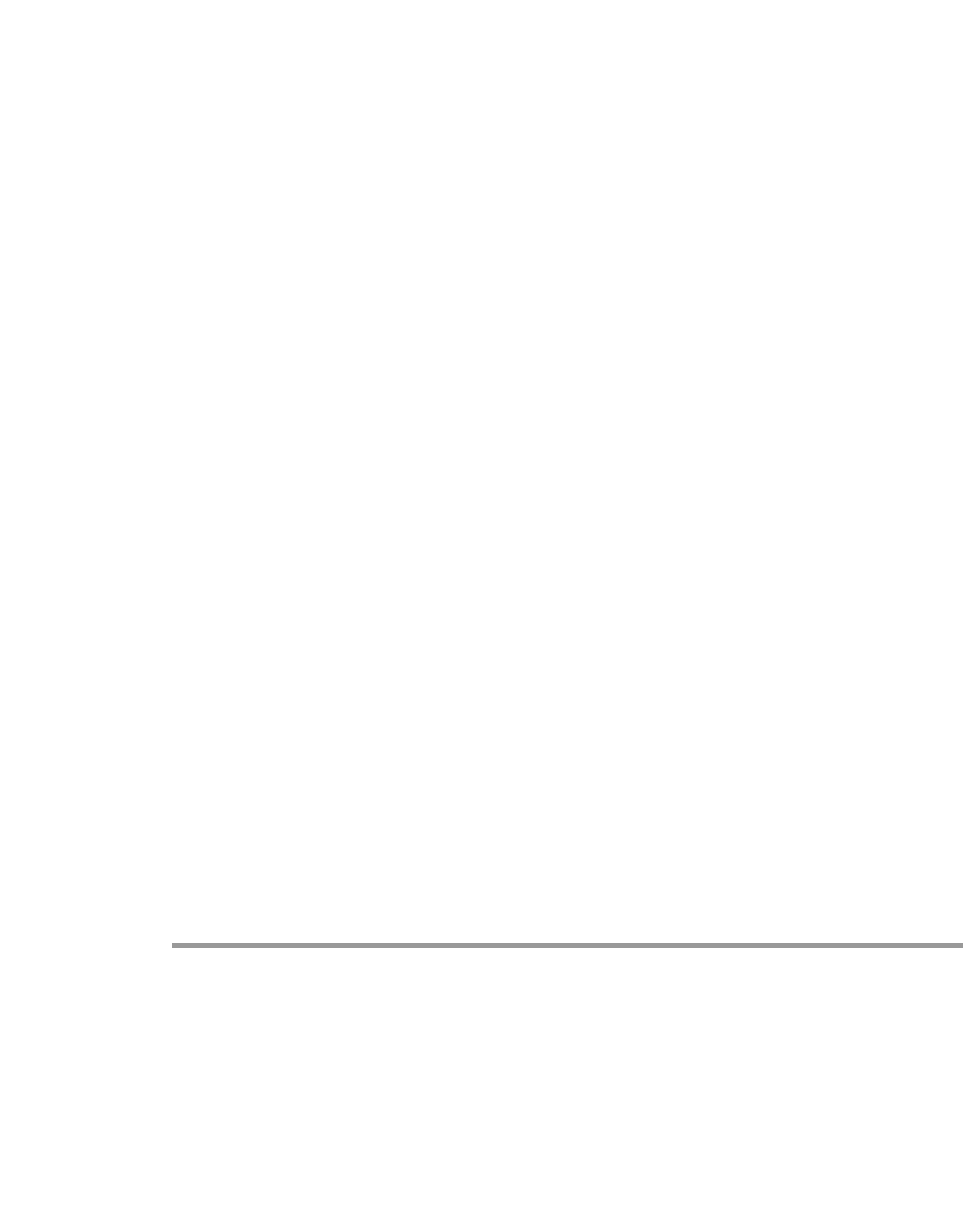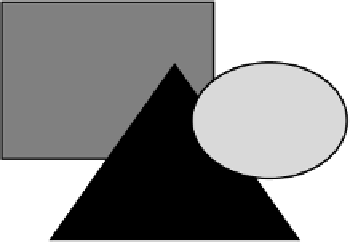Information Technology Reference
In-Depth Information
Table24-6 CWSI Campus Processes (continued)
Task Manager
or ps
Process
Description
Type
pdshow
CiscoView
This process links to the
OSAgent to provide
communication with devices
on the CWSI Campus map and
CiscoView.
—
TrafficDirect
or
TrafficDirector does not link
directly with any of the
background processes. You
can start TrafficDirector from
the CWSI Campus map.
—
Figure 24-2 illustrates the interactions of the CWSI Campus processes.
Figure24-2 CWSI Campus Architecture
Enabling trace or debug
Some of the troubleshooting steps may require that you enable
trace
or
debug
in ANI to gather
additional information. You also might be asked to enable
trace
or
debug
for particular subsystems of
CWSI Campus when you contact your Cisco TAC representative for additional assistance.
To enable
trace
and
debug
, follow these steps:
Step 1
Open a command prompt or shell window.
Step 2
Enter
stopcwsiserver
to stop the CWSI Campus server processes.
Step 3
Start ANI and enable
trace
and
debug
by entering the following command:
ani -trace
<subsystem>
-debug
<subsystem>
-logfile
<logfile name>
The troubleshooting instructions or the TAC representative will provide you with the appropriate
subsystem name. You can enter any name for the log file, and the log file will appear in the
<CWSIROOT> directory, where <CWSIROOT> is the directory in which you installed CWSI Campus.
Step 4
To stop the process, press Ctrl-C from the command prompt or shell window.
Step 5
Contact your Cisco TAC representatives, and provide them with this log file.