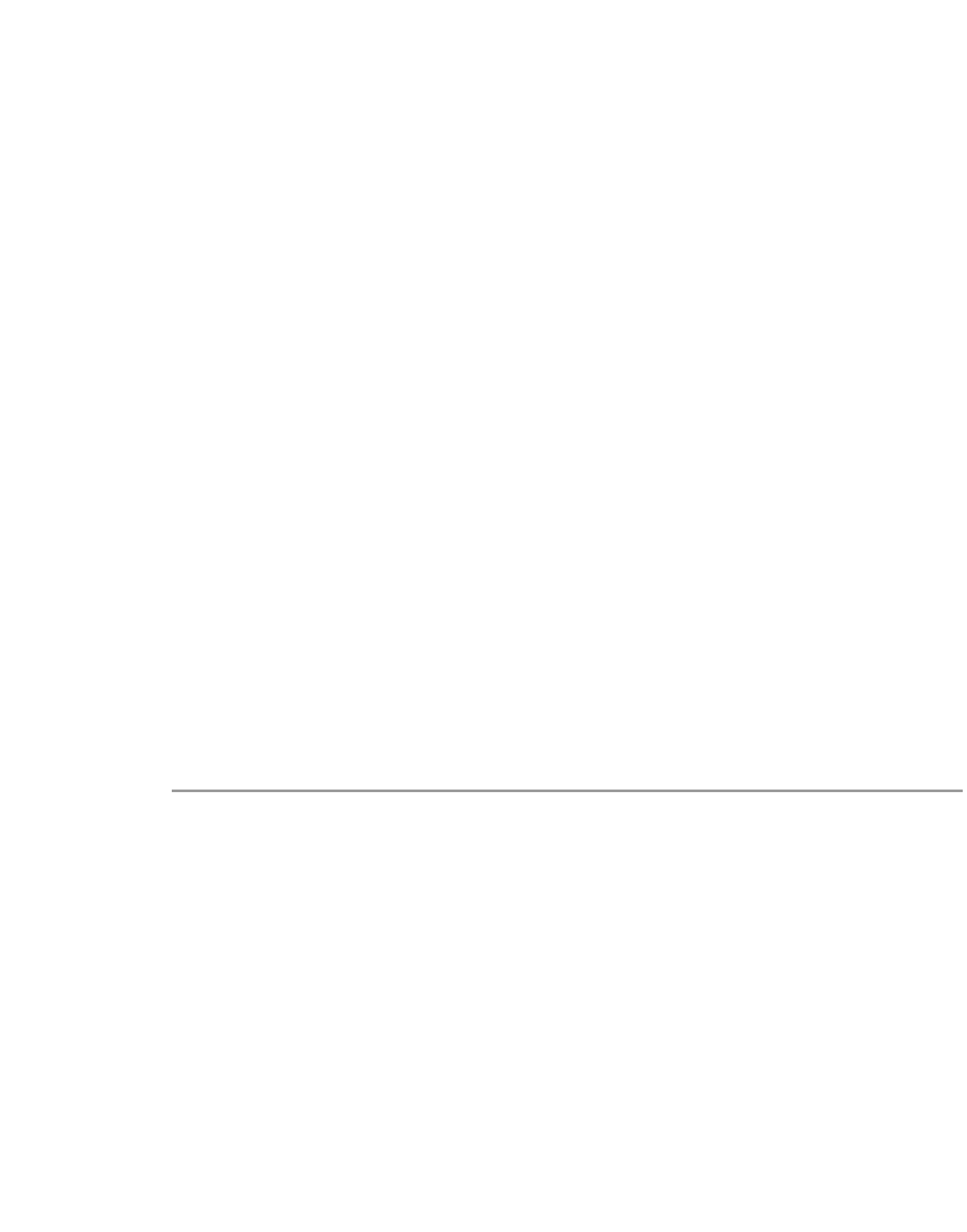Information Technology Reference
In-Depth Information
Gathering Server Information
Essentials contains a utility that can help you troubleshoot server problems. You can obtain information
about the Essentials server in one of two ways:
Select Admin; Troubleshooting; Collect Server Info. The Collect Server Information dialog box appears.
Click Display to collect information about the server. After the information has been collected, the
dialog box tells you how to view the server information in your web browser.
From the server, enter the following command from the command window:
collect.info
filename
.html
Here,
filename
is a filename of your choice.
If collect.info is not recognized as a command, add the following path name to your PATH system
variable:
On NT: C:\Program Files\CSCOpx\cgi-bin\admin\perl
On Solaris and HPUX: /opt/CSCOpx/bin
On AIX: /usr/CSCOpx/bin
On UNIX machines, the server information will be collected into the /var/tmp/px_status.info file. Send
this file to Cisco via e-mail if directed to do so by your technical support representative.
Essentials Daemon Manager and CWSI Campus
CWSI Campus relies on the Essentials Daemon Manager. Therefore, the Essentials Daemon Manager
must be running for CWSI Campus to run. If the Essentials Daemon Manager has stalled, you must stop
and restart the Essentials Daemon Manager.
On Windows NT, to stop the Essentials Daemon Manager from the GUI, follow these steps:
Step 1
From the Windows NT menu, select Start; Settings; Control Panels.
Step 2
Double-click Services.
Step 3
In the dialog box, select Essentials Daemon Manager.
Step 4
Click Stop.
To restart the Essentials Daemon Manager from the GUI, follow these steps:
Step 1
From the Windows NT menu, select Start; Settings; Control Panels.
Step 2
Double-click Services.
Step 3
In the dialog box, select Essentials Daemon Manager.
Step 4
Click Start.
To stop and start the Essentials Daemon Manager from the command-line interface, follow these steps:
Step 1
Log in as administrator.
Step 2
Open a command prompt or shell window.