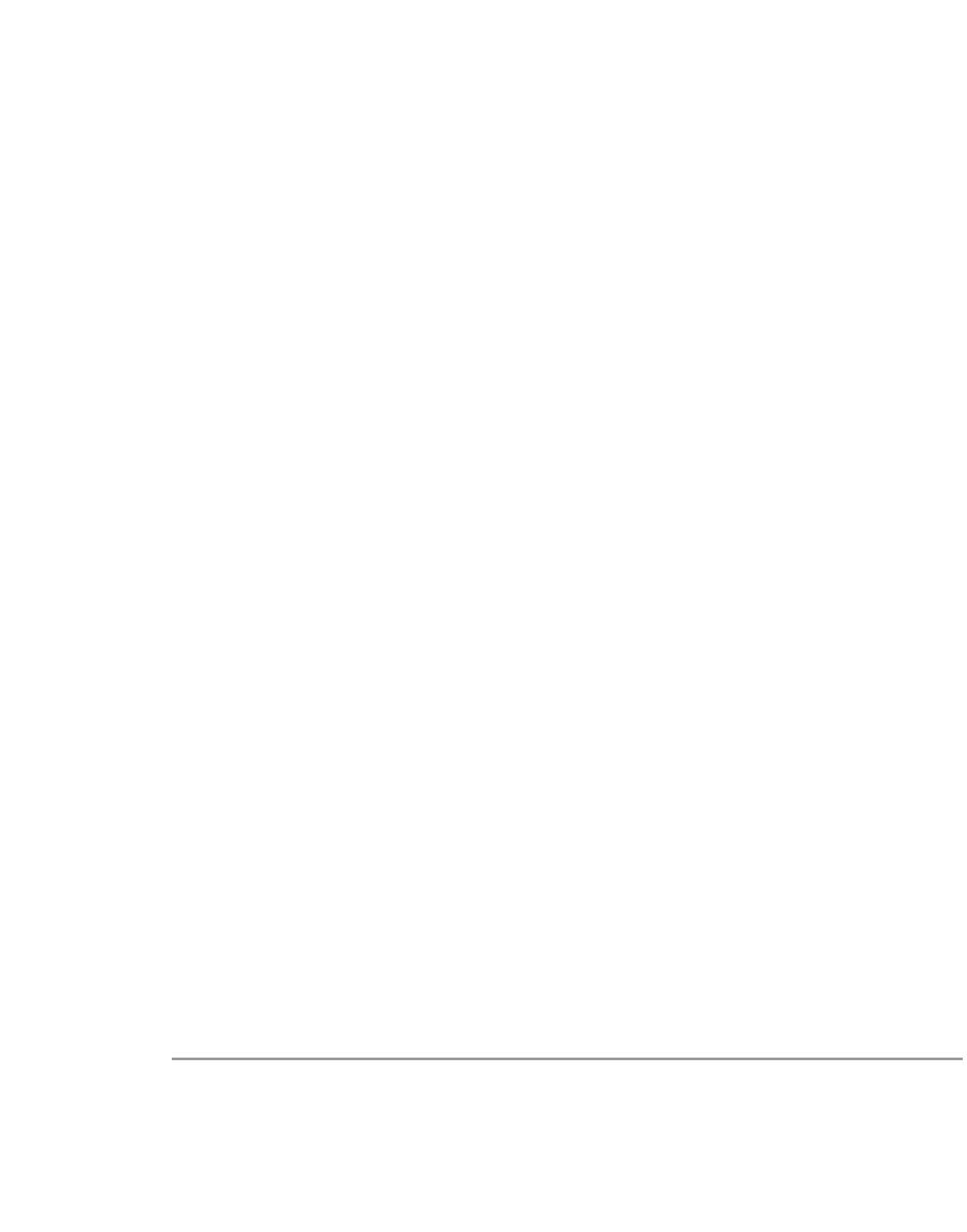Information Technology Reference
In-Depth Information
The network-management product CiscoWorks Classic was replaced by CiscoWorks 2000 Resource
Manager Essentials. For those who want to know the details of migrating from CiscoWorks Classic to
Essentials, please refer to the CCO link, at
www.cisco.com/univercd/cc/td/doc/product/rtrmgmt/cw2000/cw2000e/rme_ltu/ug_appb.htm.
CiscoWorks 2000 has four different versions that correspond to four different operating system flavors:
CW2000 on NT, CW 2000 on Solaris, CW 2000 on HPUX, and CW 2000 on AIX. In this chapter, if not
specifically pointed out, the troubleshooting information should apply to all flavors of CW 2000.
Troubleshooting Information for CiscoWorks 2000 Installation
and Setup
The following subsections are presented in this section:
•
Required Server Software Installation Troubleshooting
•
Essentials Troubleshooting Tools
•
Logging in After Upgrading
•
Checking Files and Directories After Installation
•
Understanding Installation Error Messages
•
Accessing the Essentials Server
•
Setting Up the Browser
•
Adding and Importing Device Information
•
Gathering Server Information
•
Essentials Daemon Manager and CWSI Campus
•
Cannot Log in to AniServer
•
Testing Connection to the Database
Required Server Software Installation Troubleshooting
CiscoWorks 2000 for Windows NT version's installation requires Windows NT 4.0 Option Pack
components be installed. If you did not install one of the following required components of the Windows
NT 4.0 Option Pack during initial installation, you can install them later:
•
Internet Service manager
•
Microsoft Management Console
•
Windows Scripting Host
To install one or more of these components after initial installation, follow these steps:
Step 1
Select Start; Program; Windows NT 4.0 Option Pack; Windows NT 4.0 Option Pack setup. The Windows
NT 4.0 Option Pack Setup dialog box appears.
Step 2
Click Next. A dialog box appears in which you can select Add/Remove or Remove All Installation
program options.
Step 3
Select Add/Remove. The Select Components dialog box appears.
Step 4
Select the missing required components.