Information Technology Reference
In-Depth Information
Verifying the EtherChannel Configuration
To verify that the channel is set up properly, use the
show port channel
command.
Switch-A (enable)
show port channel
Port Status Channel Channel Neighbor Neighbor
mode status device port
----- ---------- --------- ----------- ------------------------- ----------
2/1 connected on channel WS-C5505 066509957(Sw 2/1
2/2 connected on channel WS-C5505 066509957(Sw 2/2
2/3 connected on channel WS-C5505 066509957(Sw 2/3
2/4 connected on channel WS-C5505 066509957(Sw 2/4
----- ---------- --------- ----------- ------------------------- ----------
Switch-B (enable)
show port channel
Port Status Channel Channel Neighbor Neighbor
mode status device port
----- ---------- --------- ----------- ------------------------- ----------
2/1 connected on channel WS-C5505 066507453(Sw 2/1
2/2 connected on channel WS-C5505 066507453(Sw 2/2
2/3 connected on channel WS-C5505 066507453(Sw 2/3
2/4 connected on channel WS-C5505 066507453(Sw 2/4
----- ---------- --------- ----------- ------------------------- ----------
Spanning-Tree Protocol is shown to treat the ports as one logical port in the following command. In the
following output, when the port is listed as 2/1-4, this means that Spanning-Tree Protocol is treating
ports 2/1, 2/2, 2/3, and 2/4 as one port.
Switch-A (enable)
show spantree
VLAN 1
Spanning tree enabled
Spanning tree type
ieee
Designated Root
00-10-0d-b2-8c-00
Designated Root Priority
32768
Designated Root Cost
8
Designated Root Port
2/1-4
Root Max Age 20 sec
Hello Time 2 sec Forward Delay 15 sec
Bridge ID MAC ADDR
00-90-92-b0-84-00
Bridge ID Priority
32768
Bridge Max Age 20 sec
Hello Time 2 sec Forward Delay 15 sec
Port Vlan Port-State Cost Priority Fast-Start Group-Method
--------- ---- ------------- ----- -------- ---------- ------------
2/1-4
1 forwarding 8 32 disabled
channel
EtherChannel can be implemented with different ways of distributing the traffic across the
ports in a channel. The EtherChannel specification does not dictate how the traffic should
be distributed across the links in a channel. The Catalyst 5000 uses the last bit or the
last 2 bits (depending on how many links are in the channel) of the source and destination
MAC addresses in the frame to determine which port in the channel to use. You should see
similar amounts of traffic on each of the ports in the channel, assuming that traffic is
generated by a normal distribution of MAC addresses on one side of the channel. To verify
that traffic is going over all the ports in the channel, you can use the show mac command.
If your ports were active before configuring EtherChannel, then you may reset the traffic
counters to zero by the clear counters command. Then the traffic values will represent how
EtherChannel has distributed the traffic.
In our test environment, we did not get a real-world distribution because no workstations,
servers, or routers are generating traffic. The only devices generating traffic are the
switches themselves. We issued some pings from Switch A to Switch B, and you can tell from
the following output that the unicast traffic is using the first port in the channel. The
Receive information in this case (Rcv-Unicast) shows how Switch B distributed the traffic
across the channel to Switch A. A little lower in the output, the Transmit information