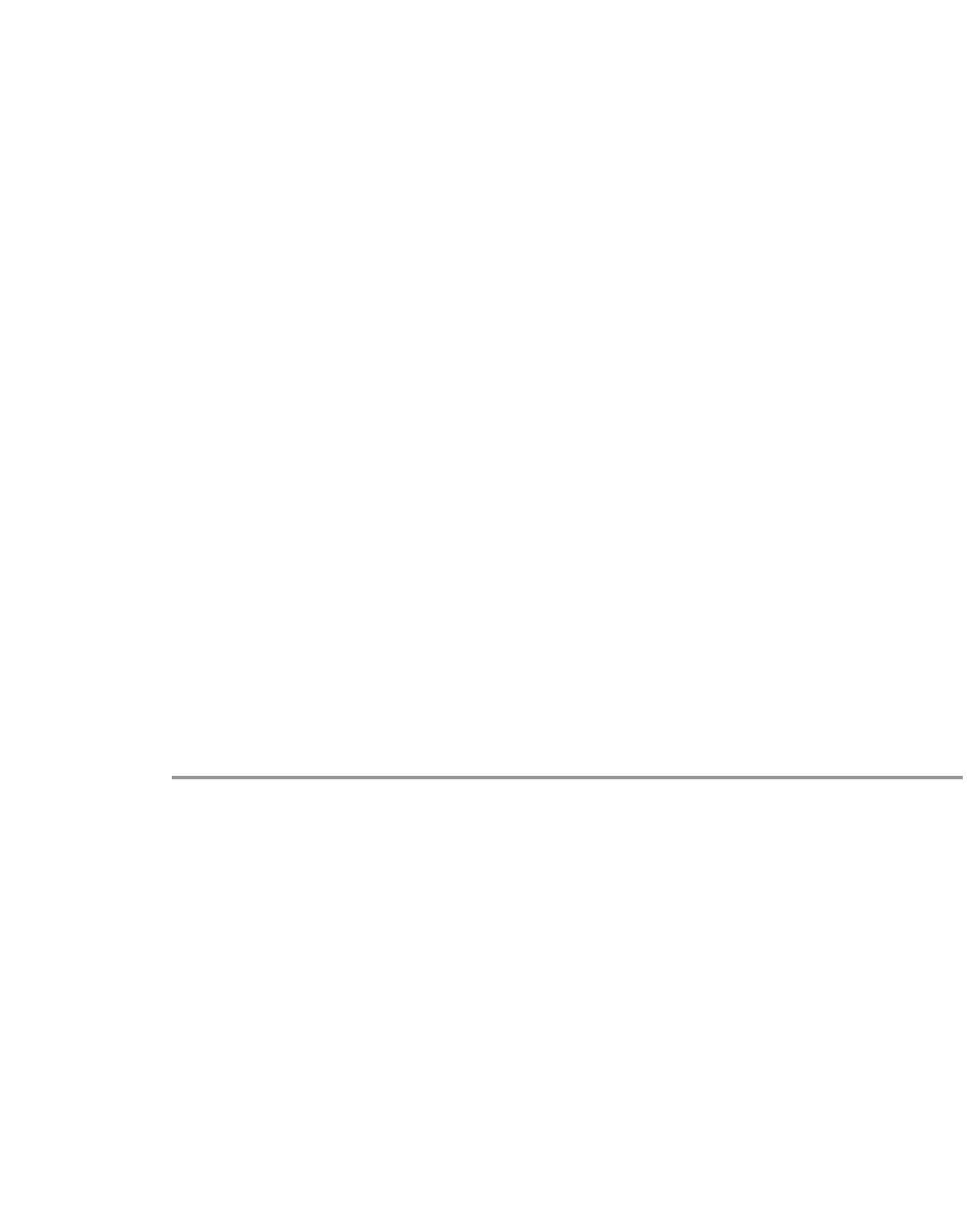Information Technology Reference
In-Depth Information
The switch configurations were cleared so that we could start from the default conditions. The switches
were given names so that we can identify them from the prompt on the command line. The IP addresses
were assigned so that we can
ping
between the switches for testing. The default gateway was not used.
Figure23-6 Test Environment
Switch A
Switch B
172.16.84.6/24
172.16.84.17/24
Many of the commands display more output than is needed for our discussion. Extraneous output will
be deleted.
Tasks for Manually Configuring EtherChannel
The following tasks will be performed to manually configure EtherChannel:
•
Show the IOS version and modules that we are using in this chapter.
•
Verify that EtherChannel is supported on the ports.
•
Verify that the ports are connected and operational.
•
Verify that the ports to be grouped have the same settings.
•
Identify valid port groups.
•
Create the channel.
Step-by-Step
The following steps will be done from the console of Switch-A and Switch-B:
Step 1
The
show version
command displays the software version that the switch is running. The
show module
command lists which modules are installed in the switch.
Switch-A
show version
WS-C5505 Software, Version McpSW: 4.5(1) NmpSW: 4.5(1)
Copyright (c) 1995-1999 by Cisco Systems
…
Switch-A
show module
Mod Module-Name Ports Module-Type Model Serial-Num Status
--- ------------------- ----- --------------------- --------- --------- -------
1
0
Supervisor III
WS-X5530 006841805 ok
2
24
10/100BaseTX Ethernet WS-X5225R 012785227 ok
…
Step 2
Verify that EtherChannel is supported on the ports. The
show port capabilities
command appears in
versions 4.x and greater. If you have an IOS earlier than 4.x, you must skip this step. Not every Fast
Ethernet module supports EtherChannel. Some of the original EtherChannel modules have “Fast