Information Technology Reference
In-Depth Information
Table21-1
Troubleshooting LECs Not Coming Up (continued)
Possible Problem
Solution
Cannot connect to
the LECS (config
vc being
released):
Incorrect LECS
address
(continued)
If you hard-coded the LECS ATM address in your
configuration, or if you have a valid LECS ATM address that
differs from the well-known address in
show lane client
,go
to the device hosting the LECS. Use the
show lane config
command to compare the LECS address with the one that
you see at the client, and check that the server is up and
running.
2.
The LECS refuses
the connection
(receiving
negative config
response)
1.
Check your configuration for the type (Ethernet/Token Ring)
and the name of the ELAN that you are trying to join.
Connect to the device hosting the LECS, and check whether
the name and type of the ELAN match.
2.
Check whether the LES could connect to the LECS. On the
device hosting the LES, use the command
show lane server
,
and check that the LECS is
connected
. To connect to the
LECS, the LES needs the same information that a simple
client would. Refer to the previous entry “Cannot Connect to
the LECS.”
Couldn't connect
to the LES
(Control Direct
VC being
released)
If you hard-coded the LES address into the configuration,
check on the machine hosting the LES server that its address
exactly matches the one that you configured.
1.
On the device that hosts the LECS, check that the LECS
database entry for this ELAN is set with the right LES
address. To know this, go to the device hosting the LES and
type
show lane default
.
2.