Information Technology Reference
In-Depth Information
Table16-1 Dialing: No Connectivity Between Modem and Router (continued)
Possible Causes
Suggested Actions
Incorrect cabling
Check the cabling between the modem and the access server
or router. Confirm that the modem is connected to the
auxiliary port on the access server or router with a rolled
RJ-45 cable and an MMOD DB-25 adapter. This cabling
configuration is recommended and supported by Cisco for
RJ-45 ports. (These connectors are typically labeled
“Modem.”)
1.
Use the
show line
exec command to verify that the cabling is
correct. See the explanation of the
show line
command output
in the section “Using
debug
Commands” in Chapter 15,
“Troubleshooting Serial Lines.”
2.
Hardware
problem
1.
Verify that you are using the correct cabling and that all
connections are good.
2.
Check all hardware for damage, including cabling (broken
wires), adapters (loose pins), access server ports, and modem.
3.
See Chapter 3, “Troubleshooting Hardware and Booting
Problems,” for more information on hardware
troubleshooting.
Using Rotary Groups
For some applications, the modems on a given router need to be shared by a group of users. The Cisco
Dialout Utility would be a good example of this application. The general idea is to have one port for
users to connect into that will connect them to whichever modem happens to be available. To add an
async line to a rotary group, simply enter
rotary
n
, where
n
is the number of the rotary group in the
configuration for the async line. For example, the following line configuration would allow users to
connect to the rotary group by (referencing the previous example)
telnet 192.169.53.52 3001
for normal
Telnet:
line 1 16
modem InOut
transport input all
rotary 1
speed 115200
flowcontrol hardware
Alternatives include ports 5001 for Raw TCP, 7001 for binary Telnet (which Cisco Dialout Utility uses),
and 10001 for Xremote connections.
To verify the configuration of the Cisco Dialout Utility, double-click the Dialout Utility
icon at the bottom right of the screen and press the More button. Next, press the Configure
Ports button. Make sure that the port is in the 7000 range if using rotary groups and the
6000 range if the Dialout Utility is targeting an individual modem. Enabling modem
logging on the PC is also suggested for troubleshooting. This is done by selecting the
following sequence: Start, Control Panel, Modems (choose your Cisco Dialout modem),
Properties, Connection, Advanced, Record a Log File.
Note