Information Technology Reference
In-Depth Information
Step 1
From your terminal, use the command
telnet
ip-address
20yy
, where
ip-address
is the IP address of any
active, connected interface on the Cisco device, and
yy
is the line number to which the modem is
connected. For example, the following command would connect you to the auxiliary port on a Cisco
2501 router with IP address 192.169.53.52:
telnet 192.169.53.52 2001
. Generally, a Telnet command of
this kind can be issued from anywhere on the network that can
ping
the IP address in question.
On most Cisco routers, port 01 is the auxiliary port. On a Cisco access server, the
auxiliary port is the last TTY plus 1. As an example, the auxiliary port on a 2511
is port 17 (16 TTY ports plus 1). Always use the
show line
exec command to find
the auxiliary port number— particularly on the 2600 and 3600 series, which use
noncontiguous port numbers to accommodate varying async module sizes.
Note
If the connection is refused, it could indicate either that there is no listener at the specified address and
port, or that someone is already connected to that port. Verify the address being connected to and the
port number. Also make sure that the command
modem inout
or
modem DTR-active
, as well as
transport input all
, appears under the line configuration for the lines being reached. If using the rotary
function, make sure that the command
rotary
n
also appears in the line configuration (here,
n
is the
number of the rotary group). To check whether someone is connected already, Telnet to the router and
use the command
show line
n
. Look for an asterisk to indicate that the line is in use. Make sure that CTS
is high and that DSR is not. The command
clear line
n
would be used to disconnect the current session
on port number
n
. If the connection is still refused, the modem might be asserting carrier detect (CD) all
the time. Disconnect the modem from the line, establish a reverse Telnet session, and then connect the
modem.
Step 2
After successfully making the Telnet connection, enter
AT
and make sure that the modem replies with
OK.
Step 3
If the modem is not responsive, refer to Table 16-1.
Step 4