Information Technology Reference
In-Depth Information
•
Configuration problem
•
DHCP or BOOTP issue
•
Physical layer issue
•
Duplicate IP address
Check for Configuration Problems
To begin troubleshooting, display and examine the IP configuration of the source device. The method to
determine this information varies greatly from platform to platform. If you are unsure of how to display
this information, consult the manual for the device or operating system. Refer to the following examples:
•
On a Cisco router, use
show ip interface
and
show running-config
.
•
On Windows 95 or 98, use
winipcfg.exe
.
•
On Windows 2000 or NT, use
ipconfig.exe
.
•
On a UNIX platform, use
ifconfig
.
Examine the configuration, looking specifically for the IP address and subnet mask. On Windows 9x or
Windows 2000 platforms, the default gateway address should also be displayed.
If no IP address is configured, verify that this node receives its IP address from BOOTP or DHCP.
Otherwise, an IP address should be statically configured for this interface. Configure an address if one
is not present. If the source is configured to receive an IP address via DHCP or BOOTP and is not
receiving one, make sure that the bootp (IP) helper address is configured on the router interface facing
the source device.
If the incorrect IP address, subnet mask, or default gateway is configured, verify that this node receives
its IP address from BOOTP or DHCP, and then contact the DHCP or BOOTP administrator. Ask the
administrator to troubleshoot the DHCP or BOOTP server's configuration. If the address is statically
configured, configure the correct address.
Check for Local Connectivity
If the destination is on the same subnet as the source, try pinging the destination by IP address. If the
destination is on a different subnet, then try pinging the default gateway or appropriate next hop obtained
from the routing table. If the ping fails, double-check the configuration of the next-hop router to see if
the subnet and mask match the source's configuration.
If the configuration is correct, check that the source or next-hop router is capable of pinging any other
device on the local LAN segment. If you cannot ping the next-hop address, and if the next-hop address
is an HSRP virtual address, try pinging one of the next-hop router's actual IP addresses. If the actual
address works but the virtual address does not, you may be experiencing an HSRP issue. Failure to
communicate with some or all devices on the LAN segment could indicate a physical connectivity
problem, a switch or bridge misconfiguration, or a duplicate IP address.