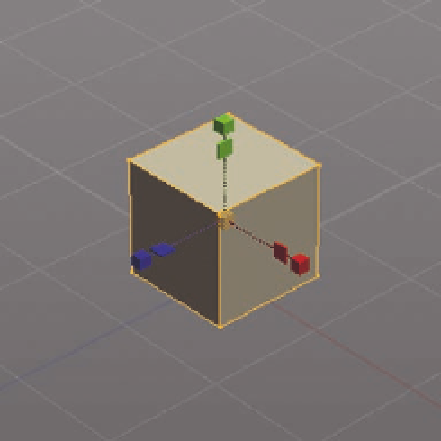Graphics Programs Reference
In-Depth Information
FIG. 5.5
Create a basic cube as a starting point for our model sheets.
FIG. 5.6
The cube primitive.
You should now have a simple cube, like the one in Figure 5.6.
To use the actual images in this scene, we will next need to create two new
materials. These are nodes that hold color and texture information, which can
then be applied to an object or polygon.
●
First, open the Material Editor by going to
Editors/Options
>
Material
Editor
( Figure 5 7 ).
This will open the Material Editor on the right side of your screen; you can see
the default editor in the i rst panel of Figure 5.8.
(Tip: If you don't like the position of this, or any other editor, you can undock
it from the window by double clicking on its title bar. This will allow it to l oat
free so you can place it where you like.)
Following Figure 5.8, we will now create two new materials: one for the front
view, and another for the side.
●
First, click
New
. This will create a new material; in this case, it will have a
default name of
Material1
and appear light gray (Figure 5.8b).