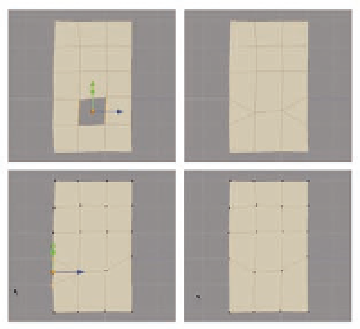Graphics Programs Reference
In-Depth Information
FIG. 3.19
The Merge tool collapses polygons and sides
and can help eliminate holes and problem areas.
FIG. 3.20
Merge can quickly close open seams.
●
Select the faces down the middle of the mesh we've created (Figure 3 20a)
and delete.
●
Next, select one of the halves of the model and move it close the second
half, so they are almost touching.
●
Enter Vertex Selection mode and, with box selection style, quickly select
all of the vertices along the inner sides of the two disconnected halves
( Figure 3.20c ).
●
Now press
Control
M
and each matching pair of vertices should come
together ( Figure 3.20d ).
If it doesn't work the i rst time, try playing with the merge tolerance
(
Modify
>
Merge
>
opt
) by setting the tolerance to 0.5 or higher. If only some
of the points merge, you can either adjust the nonmerging vertices so
they are closer to each other or continue to increase the merge tolerance.
Sculpting
One of the biggest advances in 3D modeling in recent years was the
introduction of brush-based digital sculpting, or displacement painting. It has
the promise of allowing 3D artists to look at their models as a lump of clay ready
to be worked on, rather than a set of points that require technical i ddling. As of
version 2.0, Silo includes a basic sculpting tool kit, and of ers something other
programs can't: the ability to switch back and forth between polygon modeling
and sculpting. Displacement Painting is the only tool that can work directly with
a subdivided mesh. Thus, you can still have a simple polygonal base mesh, and
then sculpt details into the subdivided levels using displacement brushes.
Working with the sculpting tools is a little dif erent from working with the
standard polygon editing tools. It's conceptually much simpler but, as with
polygon editing, it's easy to get lost if you don't take a few minutes to get your
bearings. We cover all the basics in the next few sections.