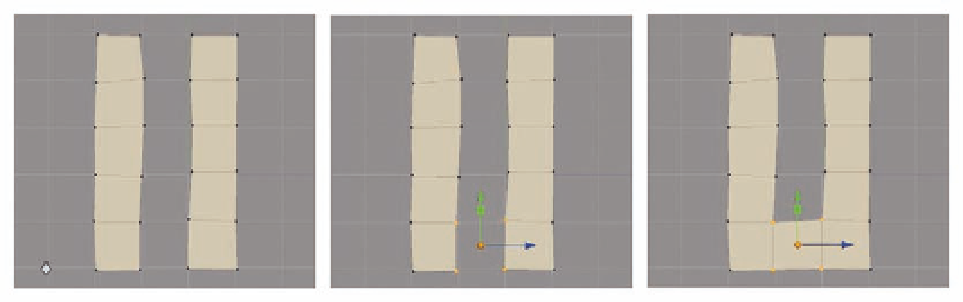Graphics Programs Reference
In-Depth Information
P olygon Connection Tools
Once a few face loops are in place using the polygon creation tools, the next
order of business will be connecting them and i lling in the gaps. There are
three main ways to do so:
Append Polygon
,
Bridge
, and
Merge
.
Append Polygon
Append Polygon
, like many of the Silo tools, has various context-sensitive
uses. If you select three or more existing vertices before calling the command,
a new face will be created from the selected vertices.
●
To get a feel for this, and to get set up for learning the rest of the
connection tools, open a new Silo project.
●
Enter the front view and use the
Append Polygon
tool as mentioned in
the previous section to create two lines of i ve polygons ( Figure 3.17a ).
●
Use the grid lines to keep the polygons relatively straight, but they don't
have to be perfect.
●
Once you're done, deselect the
Append Polygon
tool, enter vertex
selection mode, and select the bottom four central vertices in a circular
order ( Figure 3.17b ).
●
Now select
Modify
>
Append
>
Polygon
or press
P
to initiate the tool
and you will see a polygon has i lled in the space (Figure 3.17b).
B ridge
The
Bridge
command is very similar to
Append Polygon
, but can be much
faster if you are dealing with a whole string of polygons. Rather than
connecting everything that is selected into a single polygon,
Bridge
will try to
intelligently match up selected elements and create polygons between them.
The tool can also be used to merge and connect whole objects and to turn
Bridge; Modify
>
Bridge;
Shift
B;
FIG. 3.17
Append Polygon can help i ll in the gaps in a mesh.