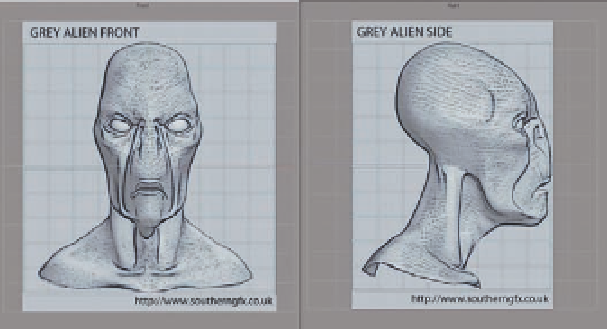Graphics Programs Reference
In-Depth Information
You can enable the vertical split by selecting
Display
>
Viewport Layout
>
Vertical Split Layout
or by pressing
Control
Right Arrow
.
To work with these images, it's important that they be placed to scale with
each other and in the proper position, using key matching reference points
on the side and front views. In Figure 3.13, the eyes, top of the head, nose, and
other key features fall at the same level on the grid. By default, Silo will center
the images and place them to i ll the grid, so, as long as they are the same
size, not many adjustments should be needed. If the images do need to be
adjusted, you can use
Display
>
Select Viewport Image
, and a manipulator
will be placed on the image to allow you to move and edit it.
At times, particularly when you are using a reference image, it's important to
see through a model to get a feel for how it is lining up with the reference,
and Silo provides various ways to do that. From
Display
>
Object Display
Mode
or
Right Click
>
Object Display Mode
you can select
Ghosted Shade
Mode
( Figure 3.14b ) and
Wireframe Mode
( Figure 3.14c ), which provide
various degrees of transparency. The default modeling mode is
Flat Shade
Mode
( Figure 3.14a ).
FIG. 3.13
A Vertical Split Layout in Silo with the reference images inserted.
FIG. 3.14
Various display modes include Flat Shade, Ghosted Shade, and Wire Frame.