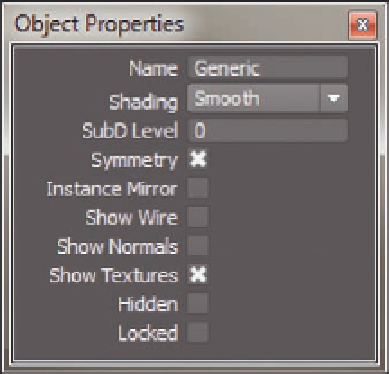Graphics Programs Reference
In-Depth Information
FIG. 13.2
T h e Object Properties window.
You can see now why we combined the nonsculpted models; modifying each
separate piece could take a while.
While building Jade we have been switching between symmetry modes,
depending on what model we have been editing. If symmetry remains
enabled and we bend her left leg, for example, her right leg would follow,
making it impossible to pose her correctly.
Making sure this is disabled on a per-object basis is important, as using the
Modify
>
Mirroring
>
Symmetry Mode Toggle
menu item (or hotkey) will
simply toggle the tool. Physically turning symmetry of now eliminates any
future issues.
With the scene ready, we can now start to pose our character.
P osing
To pose Jade, we will be using tools you have already experienced in this
topic. Our approach is simple: select the area we want to pose, reposition the
manipulator so it is at the correct pivot point, and then rotate the body part.
Let's see this in action.
●
With nothing selected in the scene, press
A
to enter vertex selection
mode. Having nothing selected will allow you to work on all the vertices at
once, not just on the selected object.
●
Following Figure 13.3, select the lower, left leg including the boot and
straps.
●
Press
M
to enter
Manipulator Edit mode
and move the manipulator to
the knee.
●
Now simply rotate the lower leg to pose it (Figure 13.3d).