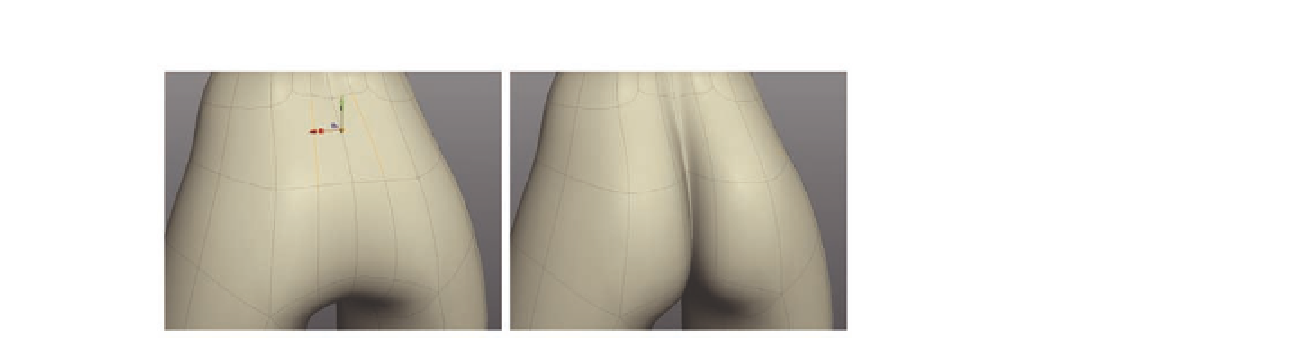Graphics Programs Reference
In-Depth Information
FIG. 6.51
C onnect the edges above the buttocks.
●
Now move around to her back and create the
Cut
shown in Figure 6.51 a,
dividing the n-gon.
●
Use this new geometry to work in the basic shape of her buttocks
( Figure 6.51 b).
We now need a few extra edge loops around her upper thigh, so we will do
this with the help of a Bevel. Adding these will help us shape her buttocks and
crotch area.
●
First, select the edge loop around the upper thigh (Figure 6.52a).
●
Press and hold
B
to dei ne your
Bevel
( Figure 6.52 b).
●
Finally, make sure you
Merge
those new triangles we do not need,
removing them from the front and the back of the model (Figures 6 52c
and 6.52 d).
FIG. 6.52
Add an extra edge loop
around the upper thigh.
●
Next, select the edge ring that spans the center of her waist and
Cut
it
( Figure 6.53 ).
●
Now, use this extra geometry to add more shape to her buttocks.
At the base of her spine are two n-gons, but we can use these to our
advantage. Once we convert them into quads, we can use the vertices to help
give her some dimples.
●
Following Figure 6.54 , i rst create a vertical
Cut
down the n-gon, and then
a horizontal
Cut
across the center of the model.
●
This has left us with four n-gons, but we can remove them by simply
Merging
the lower vertices to the ones beside them (Figure 6.54c).
●
We now have a nice l ow of polygons around the base of her spine. Use
the new vertices to give her dimples.
Looking at the upper thigh, we can probably use another edge loop. This
will help greatly if we decide to add a small crease under each buttock, and
around the front of each leg.
As we did before, and as shown in Figure 6.55, create another bevel around
the upper thigh area. First, select the edge loop and then press and hold
B
t o
dei ne the actual bevel.