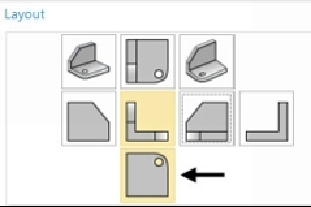Graphics Reference
In-Depth Information
Generating Drawing Views
1.
On the
View Creation Wizard
dialog, select
Loaded Parts > Disc.prt
.
2.
Click
Next
.
3.
On the
Options
page, select
View Boundary > Manual
.
4.
Uncheck the
Auto-Scale to Fit
option.
5.
Select
Scale > 1:1
.
6.
Select
Hidden Lines > Dashed
.
7.
Click
Next
.
8.
On the
Orientation
page, select
Model Views > Front
.
9.
Click
Next
.
10.
On the
Layout
page, select the view, as shown.
11.
Select
Option
>
Manual
.
12.
Click to define the center of the views, as shown.