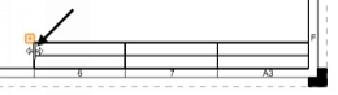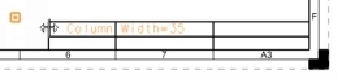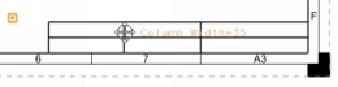Graphics Reference
In-Depth Information
3.
On the ribbon, click
Home > Table > Tabular Note
.
4.
On the
Tabular Note
dialog, under the
Origin
section, expand the
Alignment
section and select
Anchor > Bottom Right
.
5.
Under the
Table Size
section, set
Number of Columns
to
3
and
Number of
Rows
to
2
.
6.
Type-in
50
in
Column Width
box.
7.
Click on the bottom right corner of the sheet border.
8.
Click
Close
on the
Tabular Note
dialog.
9.
Click on the left vertical line of the tabular note.
10.
Press the left mouse button and drag toward right.
11.
Release the left mouse button when column width is changed to 35.
12.
Likewise, change the width of the second and third columns.
13.
Click inside the second cell of the top row.
14.
Press the left mouse button and drag to the third cell.
15.
Click the right mouse button and select
Merge Cells
.