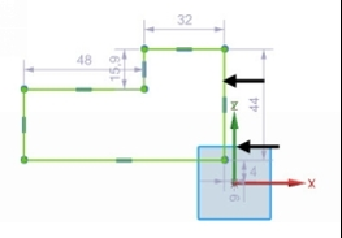Graphics Reference
In-Depth Information
5.
Draw
a
sketch
similar
to
that
shown
in
figure.
Press
Esc
.
6.
On the ribbon, click
Direct Sketch > More gallery > Sketch Constraints >
Geometric Constraints
.
7.
Click
OK
on the message box.
8.
On the
Geometric Constraints
dialog, click
Collinear
.
9.
Under the
Geometry to Constrain
section, check
Automatic Selection Pro-
gression
.
10.
Click on the line 1 and the Y-axis to make them collinear.
11.
Click
Rapid Dimension
on the
Direct Sketch
group.
12.
Select the X-axis and Line 6; a dimension appears.
13.
Place the dimension and type-in 15 in the dimension box.
14.
Press
Enter
key.
15.
Select the X-axis and Line 4; a dimension appears.
16.
Set the dimension to 30.
17.
Select the X-axis and Line 2; a dimension appears.
18.
Set the dimension to 50 mm.
19.
Create a dimension between the Y-axis and Line 3.
20.
Set the dimension to 20 mm.
21.
Create a dimension of 50 mm between Y-axis and Line 5.