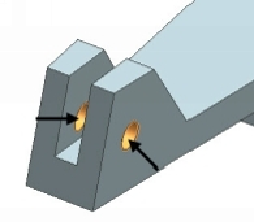Graphics Reference
In-Depth Information
17.
Expand the
3D Collector
node in the
Simulation Navigator
and notice the
mesh properties.
18.
Click
Save
on the Quick Access Toolbar.
Applying Loads and Constraints to the Simulation file
1.
On the ribbon, click
Home > Context > Change Displayed Part
.
2.
Select
Tutorial 1 _sim1.sim
and click
OK
.
3.
On the
Simulation Navigator
, expand the Tutorial 1_fem1 node and uncheck
the
3D Collectors
node. The mesh is turned OFF.
4.
On the ribbon, click
Home > Loads and Constraints > Load Type > Force
.
5.
Select the holes, as shown.
6.
Under the
Magnitude
section, type
2000
in the
Force
box.
7.
Under the
Direction
section, click
Specify Vector
and select the Z-axis from
the triad.
8.
Click the
Reverse Direction
button.
9.
Click
OK
to apply the Force load.