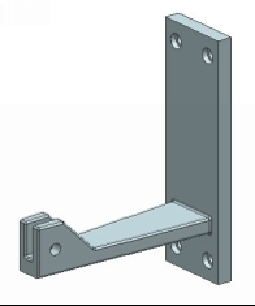Graphics Reference
In-Depth Information
Chapter 11: Simulation Hands on Tutorial
TUTORIAL 1
In this tutorial, you perform Finite Element Analysis on a part.
1.
Download the Tutorial 1 part file of Chapter 11, and open it.
2.
On the ribbon, click
Application > Simulation Advanced
.
3.
On the Simulation Navigator, select Tutorial 1.prt.
4.
On the ribbon, click
Home > Context > New FEM and Simulation
.
5.
Leave the
Create Idealized Part
option checked. Notice the three file types
(FEM, Simulation, and Idealized):
Tutorial 1_fem1.fem
,
Tutorial 1_sim1.sim
,
Tutorial 1_fem1_i.prt
displayed on the dialog. Note that three files are created
in addition to the main part file.
6.
Under the Solver Environment section select
Solver > NX NASTRAN
.
7.
Select
Analysis Type > Structural
.
8.
Click
OK
.
9.
Leave the default options on the
Solution
dialog and click
OK
.
On the
Simulation Navigator
, notice the
Status
of the Simulation and FEM files.