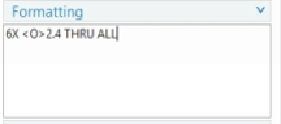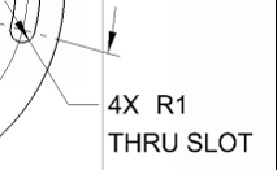Graphics Reference
In-Depth Information
3.
Click the
Edit Appended Text
icon.
4.
On the
Appended Text
dialog, select
Text Location > Above
.
5.
Type the text in the box available on the dialog. Also, use the diameter symbol
available in the
Symbol
section.
6.
Select
Text Location > Before
.
7.
Click the
Insert Counterbore
icon in the
Symbols
section.
8.
Select
Text Location > After
.
9.
Click the
Insert Depth
icon in the
Symbols
section and type 1.
10.
Click
Close
on the dialog.
11.
Drag the dimension, as shown.
12.
Likewise, attach text to the radius dimension of the slot.
13.
Double-click on the radius dimension.
14.
Click on the square dot attached to the arrow.
15.
Select the
Out
option from the handle.