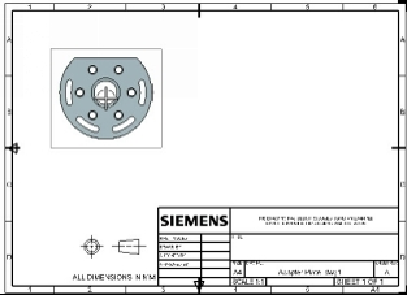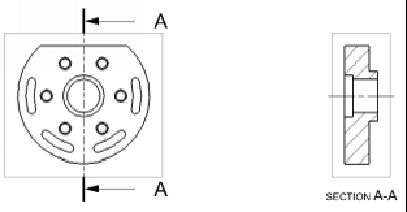Graphics Reference
In-Depth Information
14.
Close the
Projected View
dialog.
15.
Click
Home > View > Section View
on the Ribbon.
16.
Select the center point of the front view.
17.
Place the section view on the right side.
18.
Click
Close
.
Creating Centerlines and Center Marks
1.
Click
Home > Annotation > Center Mark > Bolt Circle Centerline
on
the Ribbon.
2.
On the
Bolt Circle Centerline
dialog, select
Type > Through 3 or More
Points
.
3.
Leave the
Full Circle
option checked.
4.
Select the counterbore hole pattern.
5.
Drag the arrow that appears on the centerline to change its Extension length.