Graphics Programs Reference
In-Depth Information
Important note:
Lightroom users need
to make sure that
the Photoshop color
management settings
match the output color
space in the Adobe
Lightroom export
settings. Images may
have distinctly dif erent
colors than in Lightroom
if the settings are not
congruent.
Comment
Enter your own description of the settings you created for future reference.
Note:
The default location
of the Color Settings
i le varies by operating
system; use the Find
command in your
operating system to
locate this i le.
V. Print Proi ling and Printer Settings
Set up the print driver with correct proi les for output
Once a color space tagged image makes it from the camera (or scanner)
and passes onto a calibrated monitor, and is edited through Photoshop and
Lightroom, the next step is to pass the image out through the printer onto
paper or other surfaces. This phase of the workl ow requires a print proi le. A
print proi le tells the printer how to translate and convert the colors from the
monitor so that the image outputs correctly onto the paper. This translation is
specii ed according to the type of printer, paper, surface and ink the image will
be output onto. Every paper, however, will require a dif erent proi le because
every paper, ink, printer combination has a dif erent color gamut, or ability
to reproduce colors. For instance, glossy papers have the ability to produce
more saturated colors than matte surfaces. Most printers come with a number
of common paper proi les installed with their drivers. These “canned” proi les
are a great start in facilitating the monitor to print color translation. At some
point, however, you might want to invest in custom proi les, made specii cally
for your printer, paper and ink combinations. Custom proi les can be
purchased online at an exceptional price from Santa Fe Camera's online
store: www.santafecameracenter.com or call (866) 922-6372 for more information.
Because every paper, ink and printer combination requires a dif erent proi le,
and the print settings in both the Photoshop and Printer dialog boxes are
neither simple nor user-friendly, many common mistakes inevitably happen. If
the print driver options are not set correctly, using the correct proi le, it will be
dii cult to even come close to replicating the image you see on your monitor

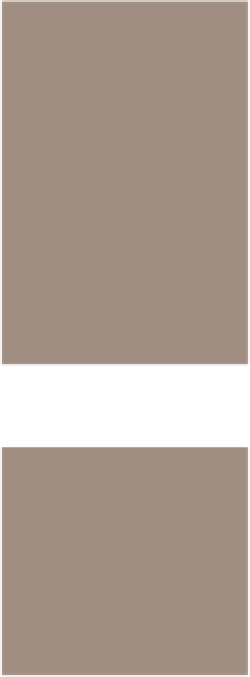


Search WWH ::

Custom Search