Graphics Programs Reference
In-Depth Information
Print Settings for Macintosh
Many printer drivers seem to have problems properly accepting Lightroom's
color output another good reason to print from Photoshop if you can.
Once you've told Lightroom to use the proper proi le for your printer, paper
and ink selection, you will next need to choose the print driver specii c
settings based on the Operating System you are running. The settings
outlined below are for OS X 10.4.x. The Windows settings are outlined on the
following page.
Once you click on “Print” in the Lightroom Print Module you will be choosing
settings based on the Print driver and Operating System. Follow Steps 9-11
for Photoshop Managed Color, pages 275-276.
Remember, in the Print Settings drop-down under “Media Type” be sure to
select the appropriate type of paper you will be printing on. I chose “Velvet
Fine Art Paper”. Which selection you make will depend on the printer you are
using.
Next, in the Print Settings drop-down, under Advanced Settings, select either
1440 or 2880. The proi les can be used for either, but they were designed
to provide maximum quality when using SuperPhoto 2880 dpi. If you have
properly run the auto-align procedures for your printer, you will have the
option to print the highest quality even in High Speed mode, thus making
your printer capable of printing 2X the speed than if printing in Uni-
directional mode. Otherwise, it is best to uncheck “High Speed”.
Under the Printer Color Management drop-down, be sure to click on the
“Of (No Color Management)” option.
There is an issue with Apple's ColorSync and Lightroom where the ColorSync
will automatically mis-apply a "generic RGB" proi le if the printer you are
printing to is not set as the "default" printer in OS X 10.4.x. This will result in
unwanted modii cations of certain colors, particularly reds and skin tones.
As long as the current printer is set as the default printer, this issue can be
avoided.
To set your chosen printer as the default printer in Printer Setup Utility, select
the printer and click on the Make Default button.



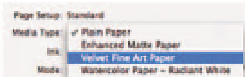
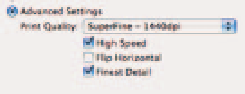
Search WWH ::

Custom Search