Graphics Programs Reference
In-Depth Information
5.
For Radius, I i nd that 1.0 for med-high resolution JPEG images, and
2.0-3.0 for high resolution i les works well.
6.
By clicking “Advanced”, you can fade the highlight and shadow
artifacts as needed.
7.
Settings can easily be saved and loaded from the drop-down at the
top of the interface.
For removing Motion Blur, the following steps are a bit dif erent:
1.
First use Photoshop's Measure tool to compute the angle of the blur
and the distance (do so by measuring from common ends of the
ghosted and actual images.)
2.
Then, in Smart Sharpen, select Lens Blur as the removal target and
plug the angle and distance in. The result is better, but not perfect.
IV. Set Your Print Driver for Color Managed Output
If you have chosen the inkjet route, regardless of inkjets, make, model
and printer manufacturers, setting the print driver properly is the next
order of business. Photoshop thankfully has made the process easier
than ever before by moving the interface into a single unii ed dialog
box. Although the Photoshop interface has become easier, this still does
not eliminate the need to address the operating system color interface
which adds more complexity.
Color management
The printing dialog interface is the last phase of the color management
system. This is where we apply proi les, choose rendering intents and
control the output translation of our image from the monitor to the
chosen printed surface. There are four methods of approaching the
printing interface from Photoshop to managing color for output. We can
allow color management to be controlled by Photoshop, which requires
an action to actually turn of the printer's color management system
separately. Or, we can allow the printer to color manage, necessitating
an action to turn of Photoshop's color management system. The third
option, specii c to the “Advanced Black and White” printing mode with
the newest Epson printers, is to actually turn of all color management.
A newer fourth option is through Plug-In, introduced with the latest
professional Canon printers. This process is extremely important. If this
is not done properly, with most printers we can inadvertently double
color manage, or turn of color management all together. The results of
either of these extremely common mistakes are prints that do not look
like what we see on the monitor, often with color casts of magenta or
green.
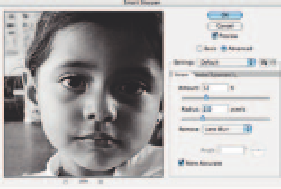
Search WWH ::

Custom Search