Graphics Programs Reference
In-Depth Information
Photoshop: Unsharp Mask overview
Using the Unsharp Mask i lter is the simplest way to sharpen up your
images. It works by increasing the contrast along edge lines, thus giving the
impression of a sharper image. Other methods include the High Pass Filter
method and the Smart Sharpen tool.
The Basic Method
1.
Always zoom into 100%.
2.
Choose Filter Sharpen Unsharp Mask.
3.
Choose an amount, radius and threshold.
Amount:
Controls the intensity of the sharpening applied to the image. The higher the
amount the greater the sharpening ef ect will be. Be careful, too high a setting
will create halos around high contrast areas. Dif erent output devices and
print mediums require dif erent amounts of sharpening.
Radius:
Af ects the distribution of the sharpening ef ect. Determines how
far out Photoshop looks to determine the width of edge contrast increase.
The setting you choose will depend on the subject matter and the size of
your output.
Threshold:
Controls which pixels will be sharpened based on how much the pixels to
sharpen deviate in brightness from their neighbors. A higher setting applies
the i lter only to neighboring pixels which are markedly dif erent in tonal
brightness, that is edge outlines. At a lower setting, more or all pixels are
sharpened including smooth continuous tones. For example, a Threshold of 5
will ignore all tones that are within 5 level values of each other. Using a setting
between 3 and 6 will protect tonal similar areas from being sharpened.
Tips:
1.
Sharpen at 100%.
2.
Try not to sharpen skies, skin, wrinkles or high speed i lm grain.
3.
Use Fade USM to soften i lter.
4.
Experiment with selective sharpening by masking out image areas that do
not need to be sharp.
5.
Use the preview button in the USM dialog box.



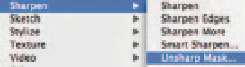
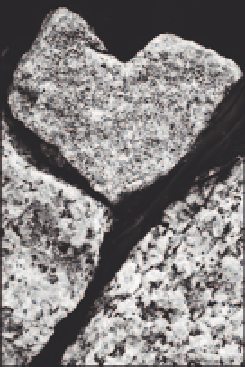
Search WWH ::

Custom Search