Graphics Programs Reference
In-Depth Information
Downsampling & Upsampling (Danger!)
If the image is larger or smaller than what you need for print, you can check
the Resample Image checkbox. Notice that the pixel dimension i elds become
editable, and type in the desired dimensions. The i le size of the document
will change and the size dif erences will be noted at the top of the box. It is
recommended to use the “Bicubic Sharper” algorithm for downsizing images
and “Bicubic Smoother” for enlargement. While downsizing an image is not
problematic to image data, extreme care should be taken in the enlargement
process, as upsizing stretches and dilutes the pixel information. The i nite
information and number of pixels available can only be stretched and diluted
so much before the image begins to deteriorate, and the underlying pixel
structure becomes increasingly visible.
Note:
Always begin with
“Resample Image”
unchecked. This protects
your image, and you can
reallocate pixels within
the width, height and
resolution i elds, without
changing the actual
image i le size.
Some great Plug-in
alternatives worth
exploring are:
• Genuine Fractals (now
by OnOne)
• Alien Skin Blow Up
Notice the two size adjustments below. “Resample Image” is unchecked and
both adjustments have dif erent heights, widths and resolutions, but the
total i le size of each is the same (indicated at the top of the box next to “Pixel
Dimensions”).
With the Resample box checked, you alter the number of pixels that make up
the image. Notice the total i le size change indicated next to “Pixel Dimensions”
with the “Resampled” adjustment: 11.7 MB of actual image data increased
to 202.7 is a lot of diluting! For the highest quality reproduction it is best to
output images at their native i le size. If upsizing is absolutely necessary, it is
best to never exceed a 20-30% increase, and that is still pushing it.



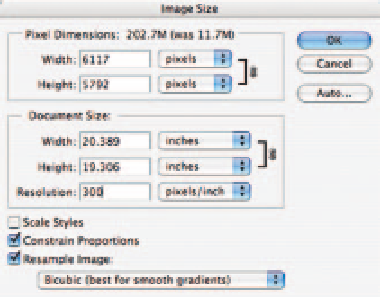
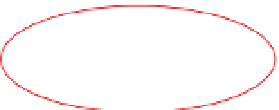

Search WWH ::

Custom Search