Graphics Programs Reference
In-Depth Information
Workl ow Phase 5: Printing Workl ow
Whatever output path you choose, at some point in your editing process you
will decide that you are ready to see the image in a printed format. Whether
you have created extensive layers in Photoshop or choose to print straight
from Lightroom, there is one essential concept to understand: your i rst
print will not be your i nal award-winning portfolio piece. If you have ever
printed in the traditional darkroom, you will remember that a i nal print was a
celebration of many attempts toward your vision on paper. The digital process
is exactly the same. Your i rst print will be for evaluative purposes. It may take
several prints, over the course of many long work sessions, to realize your
aesthetic vision in its i nal portfolio piece format. As we learned with color
management, the system is imperfect and the key to the inkjet output process
is reducing the number of variables through a color managed system, and the
rest is all in the tweaking! Just like in the darkroom we controlled the variables
of temperature and dilution as consistently as possible, made a print, studied
it, and made changes again and again until we were aesthetically pleased
with the results. The digital darkroom is no dif erent.
Monitor Tonal Detail from Monitor to Print: Creating a
Step Wedge
If we have chosen an inkjet path - whether for prints or negatives - we need
to be able to evaluate the i rst print ef ectively. Often times, we are able to
see the shadow detail of an image on the monitor, but lose the tonal detail
in the translation to the print. In order to easily monitor and evaluate what is
happening, we are going to create a grayscale step wedge and print it out.
Step 1:
Go to the File Menu New.
Make the document 10 3.5 inches at 300 dpi.
Choose “Color Mode Grayscale”.
Step 2:
Select the Gradient tool and set the default color to black and white
by hitting the “D” key. Turn of “Dither”. Hold the Shift key and click and drag
a line from one end of the document to the other, making sure it starts and
stops within the document itself.


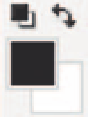

Search WWH ::

Custom Search