Graphics Programs Reference
In-Depth Information
Step 6:
Select the Shadows. Go to the Select Menu Color Range Shadows.
Step 7:
Feather the selection to soften the transition edges. Go to Select
Menu Modify Feather or Rei ne Edge. Choose a value that works for the
area selected relative to the image size dimensions. For this image I chose a
value of 15.
Step 8:
Repeat Step 4 to create another Hue/Saturation adjustment layer.
Click “Colorize” at the bottom of the dialog box and choose a hue that has
a cool selenium feel. I chose a hue of 45 for this image and an opacity of 10.
You should choose a hue and reduce the opacity, however, to suit your vision
of the image. For this image, I chose a hue of 222 and a saturation of 72.
Experiment with what looks best to you.

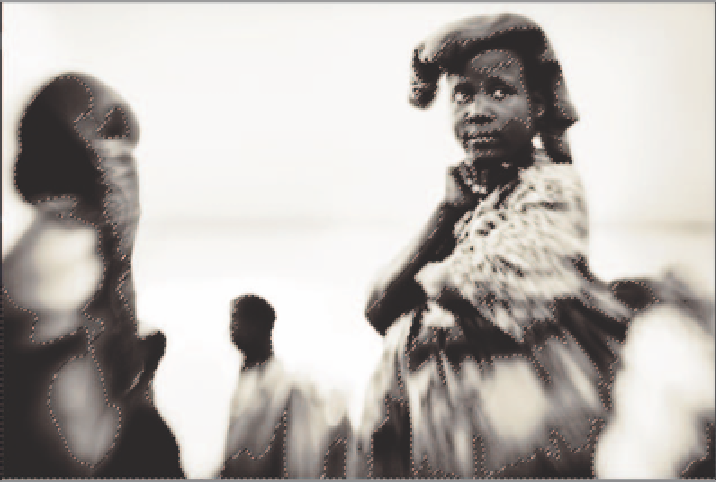
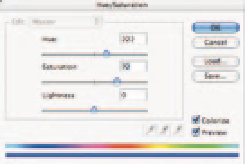
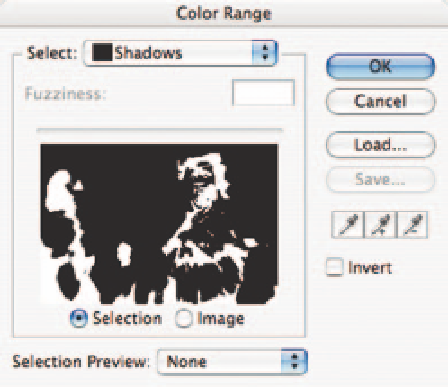
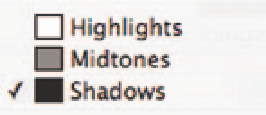
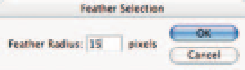
Search WWH ::

Custom Search