Graphics Programs Reference
In-Depth Information
Sepia Tone 2: Hue/Saturation
Step 1:
Convert the photo to black and white using your conversion method
of choice. Then make sure the image is in RGB color mode to add color and tone.
Step 2:
Create a new Hue/Saturation adjustment layer. Go to the Layer Menu
New Adjustment Layer Hue Saturation, or choose Hue/Saturation from
the adjustment panel or adjustment layer icon at the bottom of the Layers
palette.
Step 3:
Click “Colorize” at the bottom of the dialog box and choose a hue that
has a nice sepia feel. I chose a hue of 25 for this image and an opacity of 6.
You should reduce the opacity, however, to something pleasing to you.
Note:
You can also use the
On-Image control
feature to change colors
dynamically as you click
and drag.


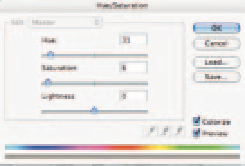


Search WWH ::

Custom Search