Graphics Programs Reference
In-Depth Information
If you do not like the way the dif use glow i lter looks, or just want to experiment
further, undo the dif use glow and we will next create the ef ect manually.
Step 3: Blur Green channel
In order to do this, activate the Channels palette, and click on the Green
channel. Go to the Filter menu and choose Blur Gaussian Blur. We do not
want to get too wild at i rst, so start with a radius of 5.
Step 4: Fade Blur
Go to the Edit menu and Fade the Blur to Screen and reduce the opacity.
Step 5: Add noise
Create a new empty layer with the new layer icon at the bottom of the Layers
palette. Next go to the Edit menu and choose “Fill”. From the drop-down
menu choose “50% Gray”. Go the Filter Menu and choose Noise Add Noise.
I usually choose an amount of 12 and make it Monochromatic and Gaussian.
Next change the blend mode to Overlay in the Layers palette, and reduce the
opacity until it looks right to you.



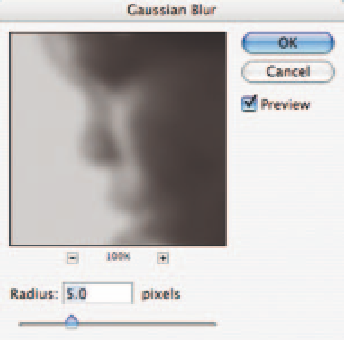
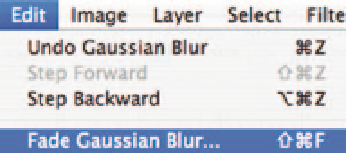
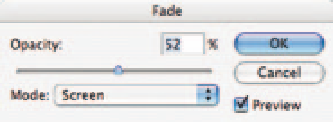


Search WWH ::

Custom Search