Graphics Programs Reference
In-Depth Information
Step 3: Set the White Point target
Zoom into the isolated white pixels. Click and hold the mouse on your
Eyedropper tool in the tool box to i nd the Color sampler tool nested
underneath the eyedropper. Click in the white area created by the Threshold
layer of the image to place a color sampler target point.
Step 4: Find the Black Point w/ Threshold
Double-click on the threshold adjustment layer icon in the Layers palette to
bring back the Threshold window. This time, pull the white slider all the way to
the left to bring the image to all white. Then slowly drag the slider back to the
right to reveal the i rst black pixels. Click OK.
Step 5: Set a Black Point target
Zoom into the isolated black pixels. Click and hold the mouse on your
Eyedropper tool in the tool box to i nd the Color sampler tool nested

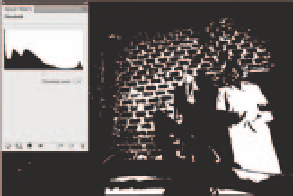
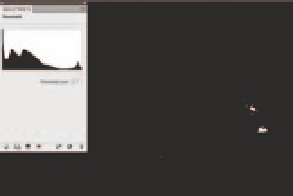

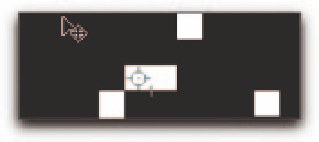
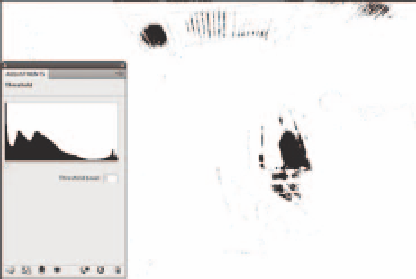
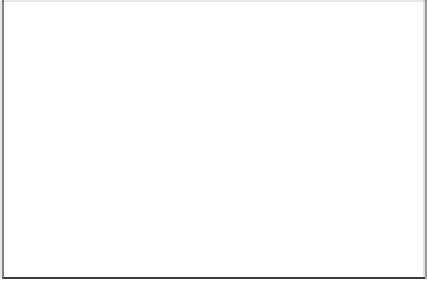
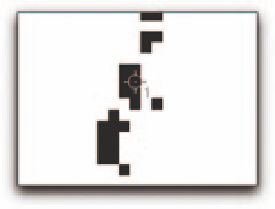
Search WWH ::

Custom Search