Graphics Programs Reference
In-Depth Information
and the date in non-numeric form so I do not end up with more of a number
mess than I started with. Example: Custom text: Uganda07_SoftPower_001.
Lightroom will show you an example of your choice at the top of the box so that
you can make sure you are doing what you had intended.
Step 8: Information to Apply
Next choose a preset for developing the images as either Antique Grayscale,
Cyanotype, Direct Positive, Grayscale conversion, Sepia Tone, Tone Curve, or
Zero'd. I typically choose “Zero'd” to remove any additional data added to my
raw i les. You may, however, i nd a reason for any number of the other choices
at dif erent times. Remember, as Lightroom is non-destructive, anything you
choose to do can easily be undone as no data is applied directly to your i les!
Continuing downwards in the dialog box, we come to the metadata and
keywords insertion area. These i elds work together and allow an amazing
degree of control for customizing and inserting metadata during the import
process.
Step 9: Embed Copyright Info with Metadata Template
Metadata is information embedded into the image i le that describes the
image in any number of ways. Digital cameras attach metadata that describe
the camera make and model, the ISO, aperture, shutter speed and l ash
settings. Within the metadata panels, we can attach our own personalized
information like copyright information and descriptions about the image
location and subject matter for search engines to i nd.
Embedding your copyright information into the image i les attaches your
name and contact information to the image wherever the i le travels. Last
summer, I photographed some friends on a kayaking trip on the Rio Grande


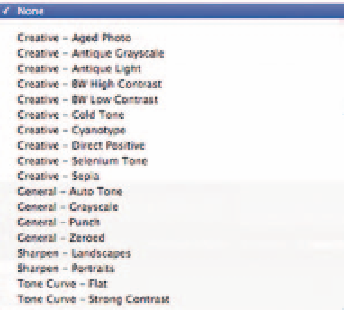


Search WWH ::

Custom Search