Graphics Programs Reference
In-Depth Information
6.
Turn of sharpening.
This is essential! You will have much more
sophisticated control over sharpening in Photoshop.
Note:
Create presets that can
be saved and applied
to many images. For
bringing scans into
Photoshop see Chapter 5,
pages 170-171.
7.
Embed the scanners proi le.
Photoshop needs to know where (or from
what device) your image is coming from in order to make accurate color
conversions. Embedding the scanners proi le gives Photoshop crucial
information in describing color. (See Chapter 1, “Color Management for
Black and White”, page 22 for more information).
8. Scan grayscale images and negatives in RGB mode.
Resolution/Print Size Reference Chart
Resolution and image size are interdependent, and combine together to
generate a total i le size. This can get particularly confusing in the scanning
process - especially with 35 mm negatives - as their size dimensions are very
small - requiring much higher scanning resolutions to produce high quality
prints. Scanning for the total i le size necessary for the desired output size is
therefore the easiest way to translate resolution for scanning purposes.
If, for example, you wish to make a 13 19 inch print from your inkjet printer
at 240 ppi, choose a scanning resolution that creates a i le size of 164.4 MB for
a color or toned high-bit image print.
File sizes refer to high-bit i le size
Print Size
PPI @ 300
PPI @ 240
PPI @ 180
in Inches
MB Size
MB Size
MB Size
5 7
18.04 MB
11.54 MB
8.66 MB
8 10
40.12 MB
26.4 MB
19.78 MB
13 19
127.4 MB
81.6 MB
61 MB
16 20
164.4 MB
105.6 MB
79.2 MB
24 36
445 MB
284.8 MB
213.6 MB
PPI 300 Necessary for prepress and dye sublimation printers
PPI 240
-
300 Perfect resolution for inkjet printers
PPI 180 Lowest resolution recommendation for inkjet printers

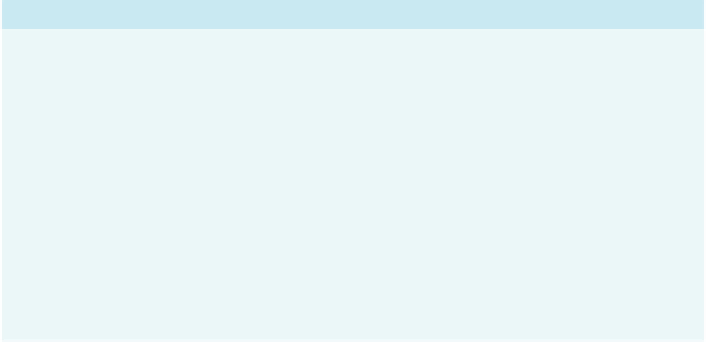





Search WWH ::

Custom Search