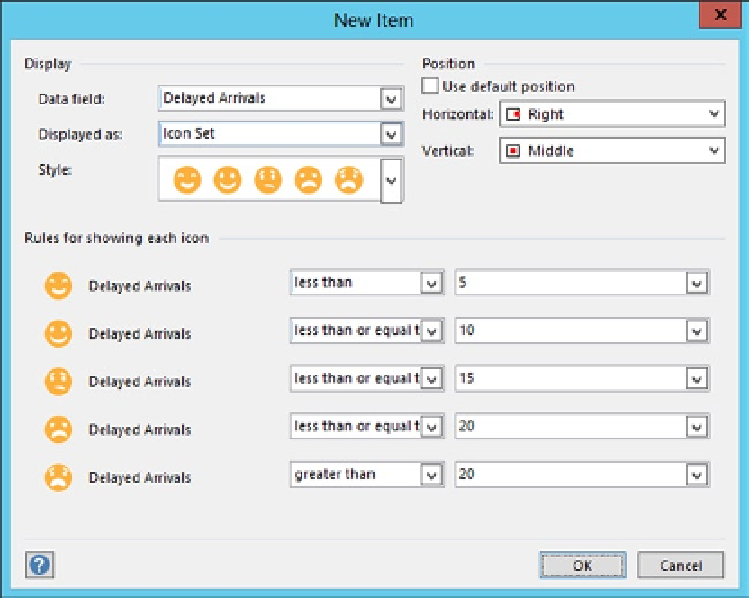Database Reference
In-Depth Information
Click on Data graphics and choose the 'Create new Data graphic' option.
Click on new Item and from the Data field choose 'Delayed Arrivals', and from the
'Displayed as' options, choose 'Icon Set'.
From Style, choose the face icons as shown in Figure
4-8
.
Figure 4-8.
Choosing a style for Arrival delays
Under the rules for showing each icon, set the conditions and values for each icon
as shown in Figure
4-8
.
Choose the position as right for horizontal and Top for Vertical and click OK.
Once again from the new Data graphic window, click on 'new Item' and, in the Data
field, choose 'Missing Baggage Count'.
Under the 'Displayed as' option, choose 'Data Bar' and select 'Star rating' as the
Style.
In the Details section, set Minimum Value to 18 and Maximum Value to 0 and leave
the other options as is, as shown in Figure
4-9
. Uncheck 'Use default position' and
set horizontal to Center and Vertical to Top and click OK.