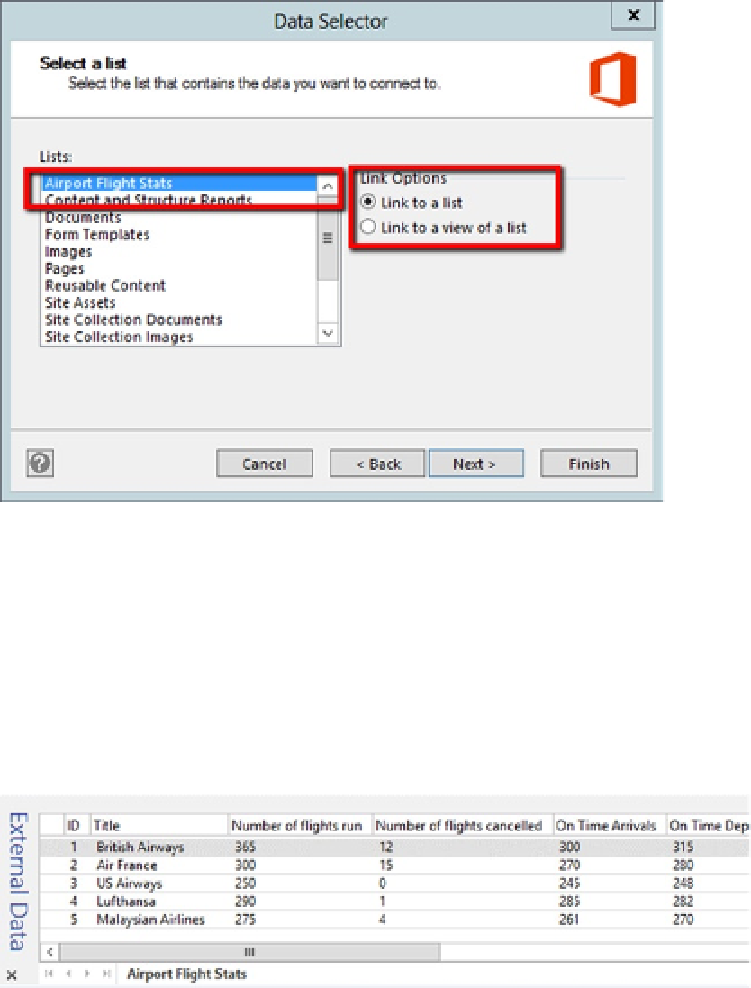Database Reference
In-Depth Information
Figure 4-4.
Data Selector Window
On the final screen, click Finish to complete the Data Selector wizard.
If external Data window is checked on the Data tab, you should now have the
external Data window visible at the bottom of the screen with the custom list data
loaded, as shown in Figure
4-5
. notice that the list name is added to the external
Data Source window at the bottom.
Figure 4-5.
External Data window populated with selected data
To link data to the shape, simply drag one of the rows to a particular shape on the
page. If the data is properly linked, you'll see a link icon in the external Data window
next to the row (first column), as shown in Figure
4-6
. Alternatively, you can select
the shape first and right-click on the row you'd like to bind. Then, from the context
menu, choose the option Link to Selected Shapes.